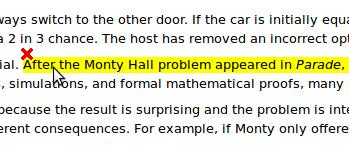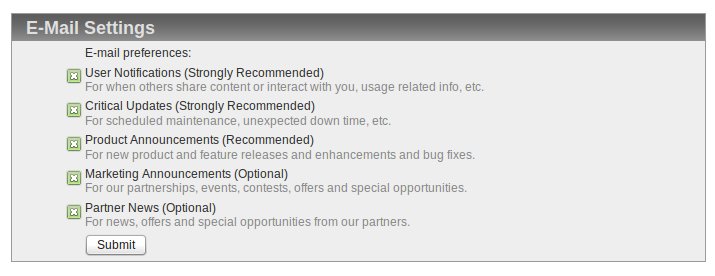For those of you who missed scrible at CES (we don’t blame you, there were TVs there bigger than our booth!) may not have noticed that we now have an iPad optimized version of the toolbar and library. There’s no app to install, just a bookmarklet like the desktop version. All you have to do is point your web browser to scrible, and we’ll take care of the rest.
For those of you who missed scrible at CES (we don’t blame you, there were TVs there bigger than our booth!) may not have noticed that we now have an iPad optimized version of the toolbar and library. There’s no app to install, just a bookmarklet like the desktop version. All you have to do is point your web browser to scrible, and we’ll take care of the rest.
We reworked the toolbar to make it more finger-friendly with bigger buttons and a condensed interface. We also made it scale and move with the viewport, so it’s always the right size right where you left it. You’ll notice a few buttons have been consolidated, but don’t worry, everything is still there. Pressing the scrible logo will reveal the undo, redo, min/max notes, and remove toolbar buttons. A long press on the text styles button will reveal bold, underline, italic, and strikethrough buttons.
The library has also been streamlined and given a cleaner interface for the iPad. All of your articles saved from the desktop are available, and vice-versa. You can search and filter through your entire library, just like the desktop version. Not a fan? Well, scroll to the bottom and there’s an option to switch over to the full desktop version as well.
Also, check out these awesome people that were nice enough to write us up during CES:
http://legallyeasy.rocketlawyer.com/ces-shouts-eureka-94321
http://www.actualidadipad.com/almacena-paginas-webs-con-anotaciones-en-la-nube-con-scrible/
http://www.columbusalive.com/content/stories/2012/01/19/gadgets-reviews.html
http://www.wga.org/content/default.aspx?id=4802
http://www.wired.com/gadgetlab/tag/scrible/
http://www.elpais.com/articulo/tecnologia/Eureka/Park/semilla/futuro/elpeputec/20120113elpeputec_2/Tes