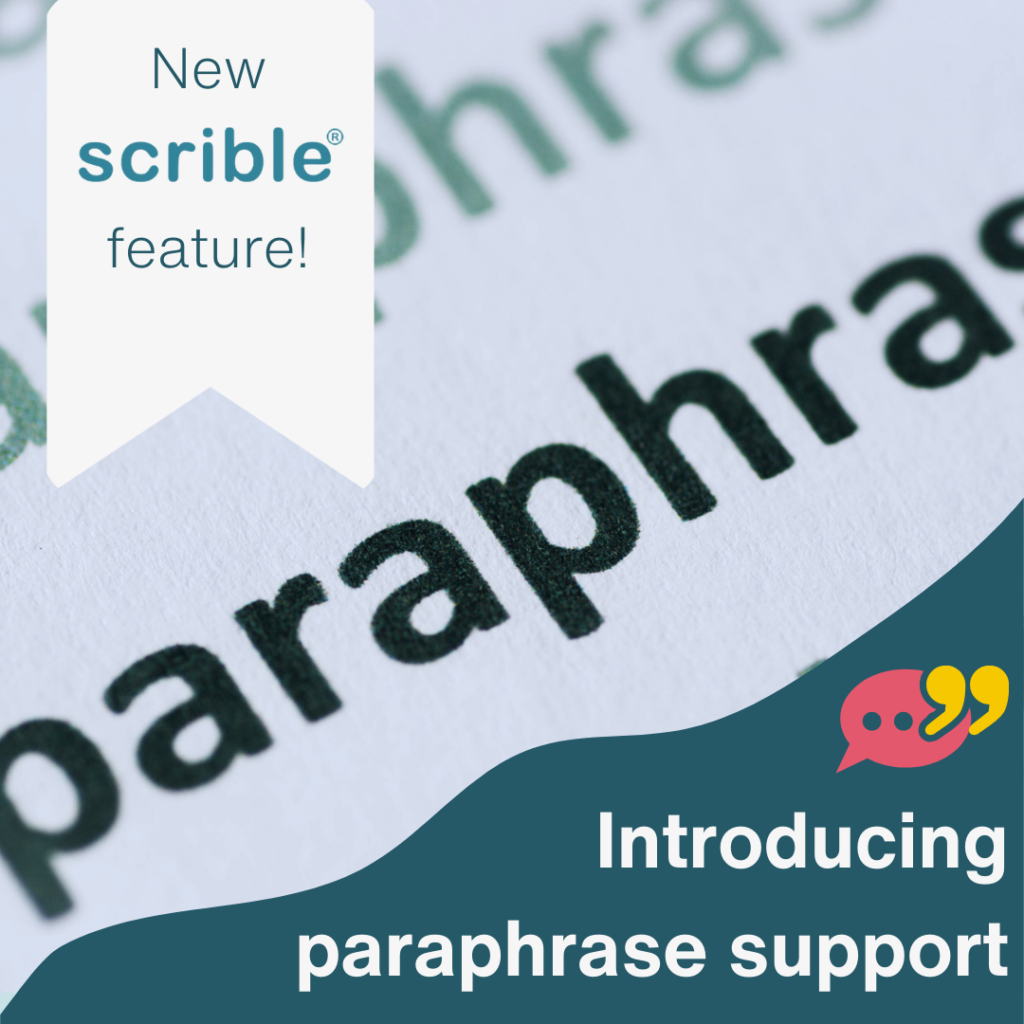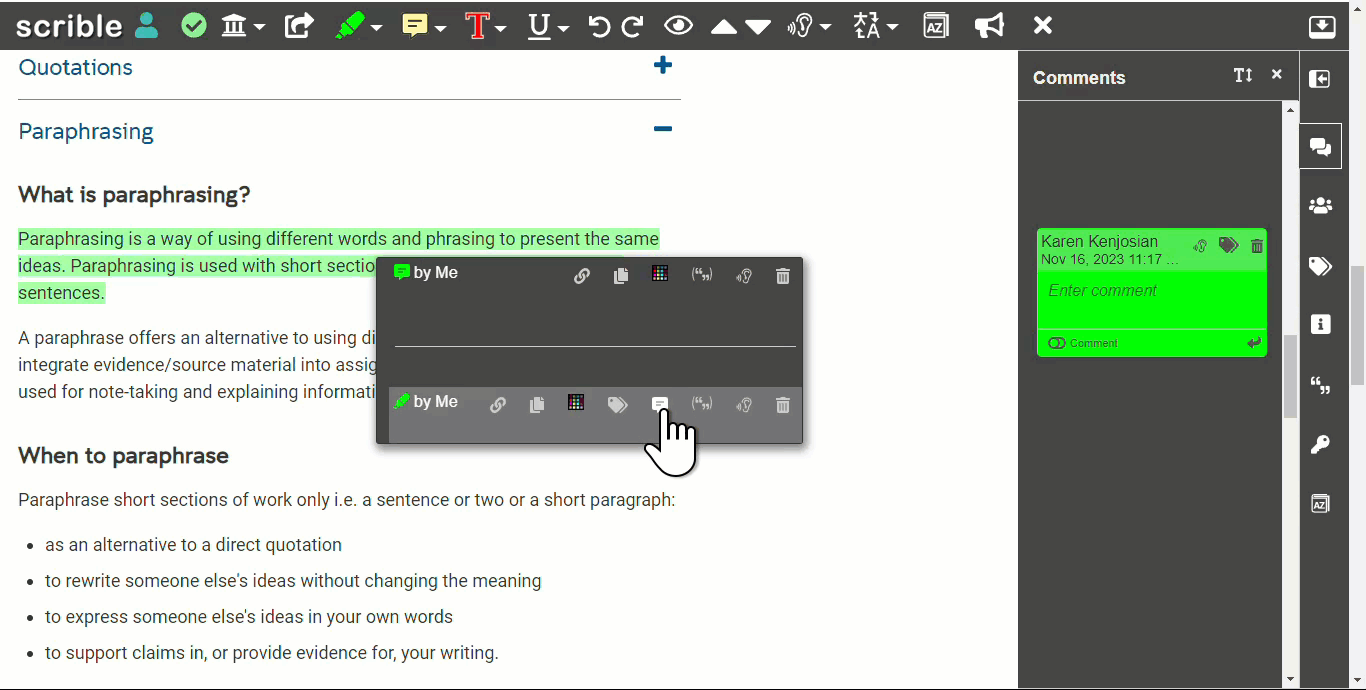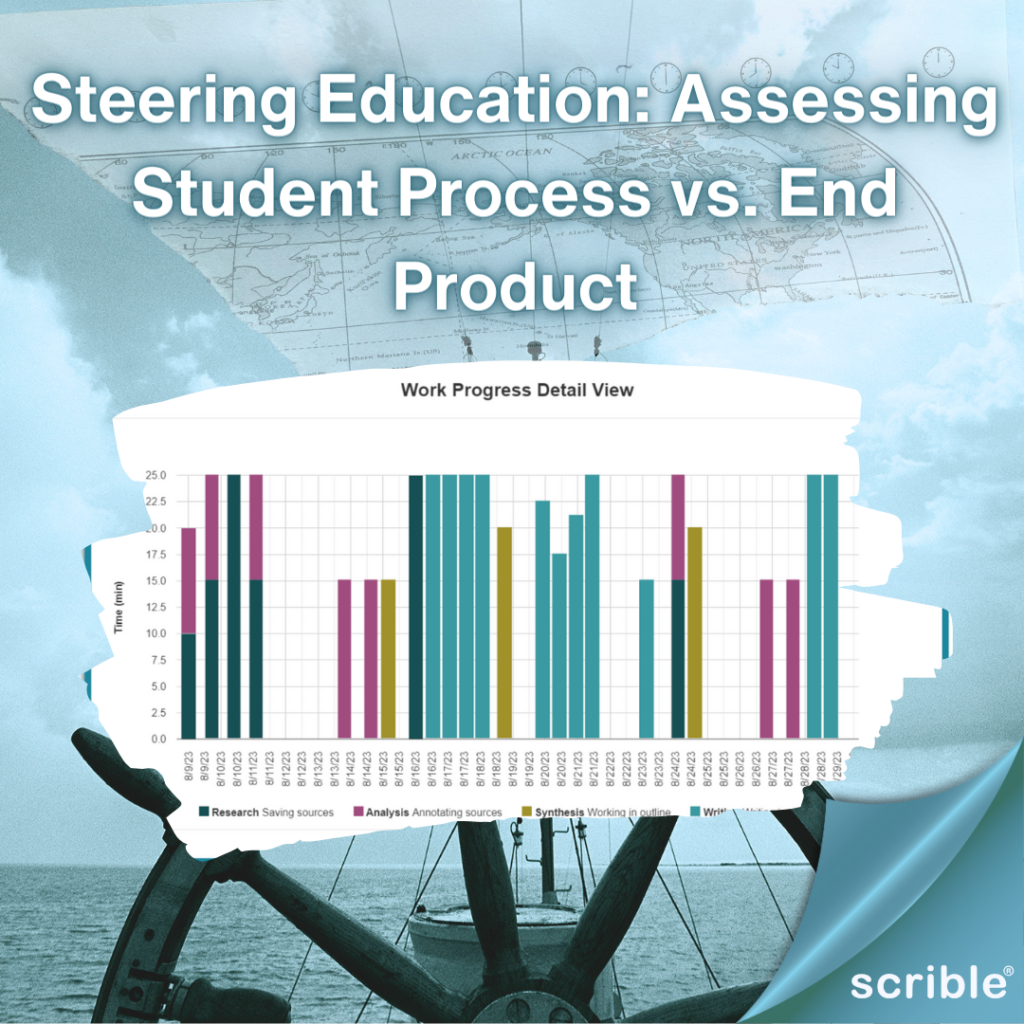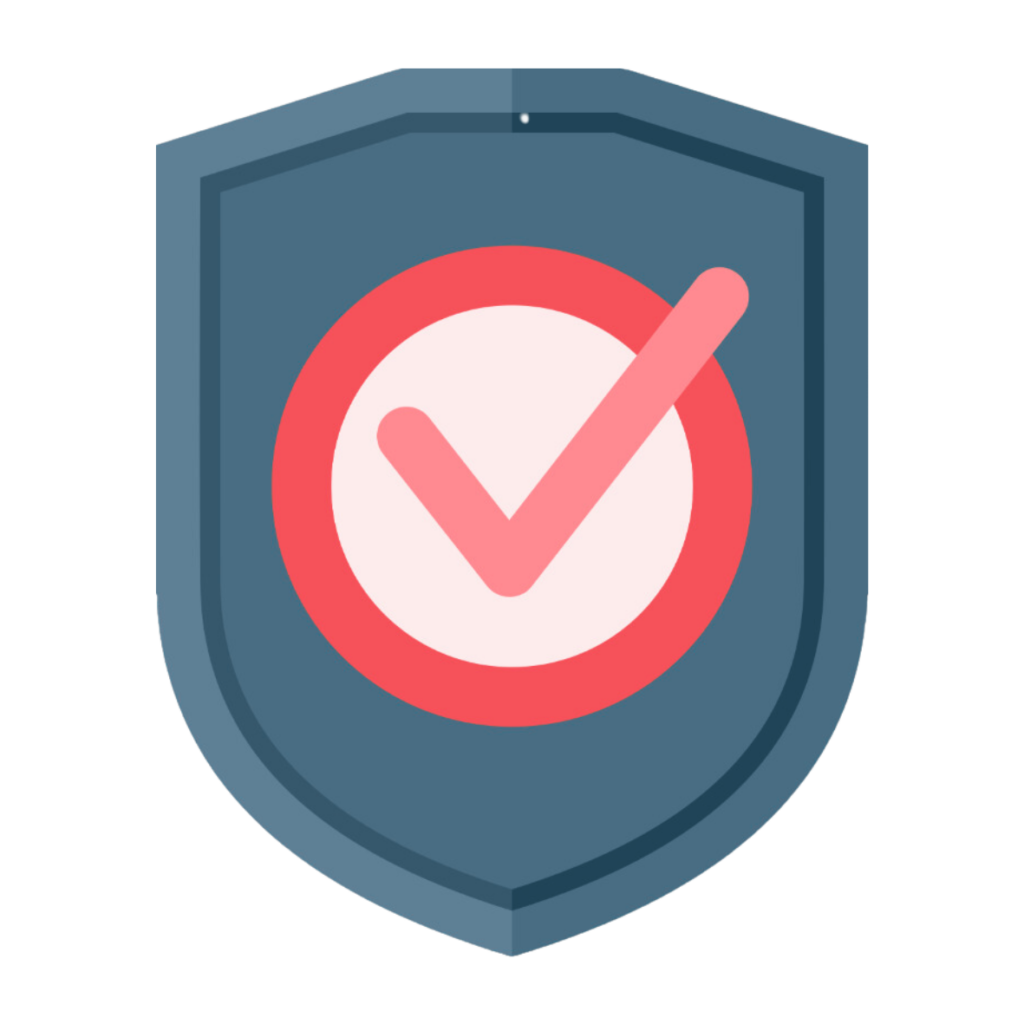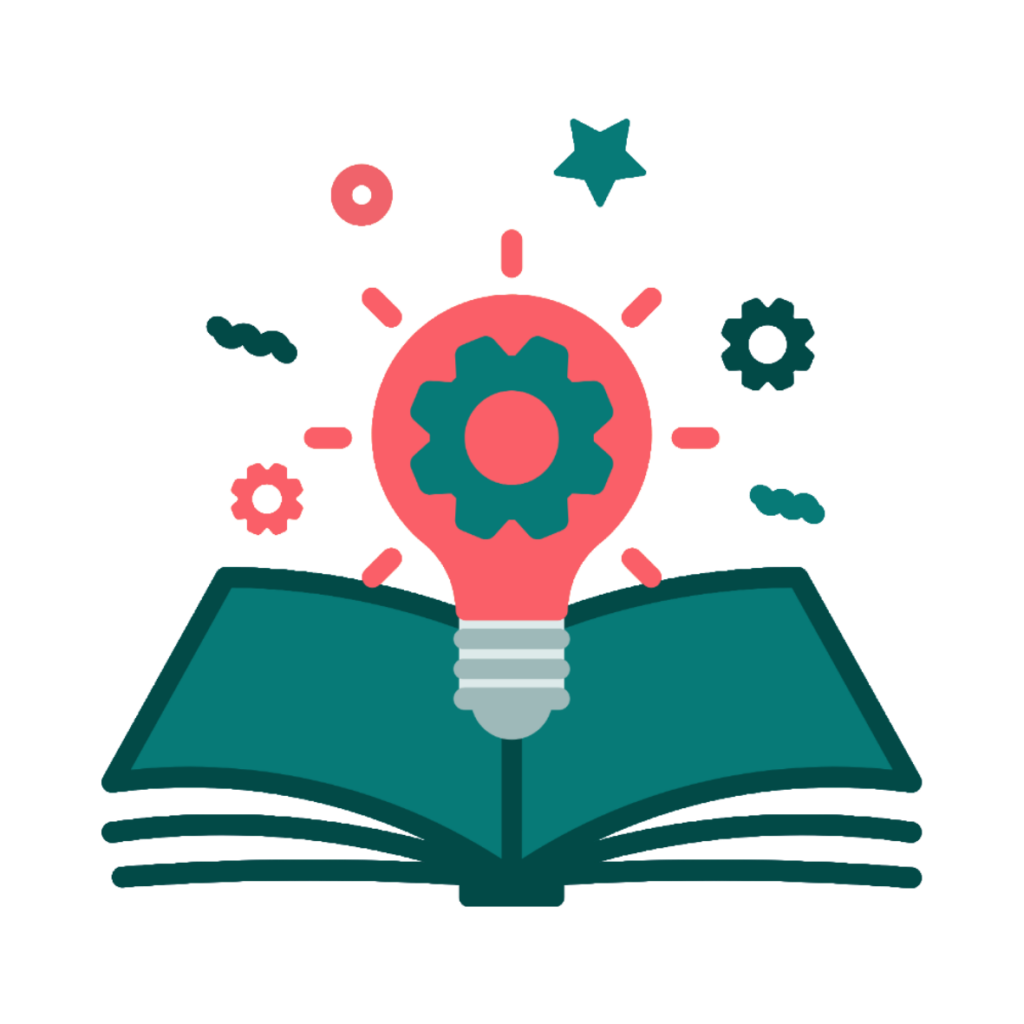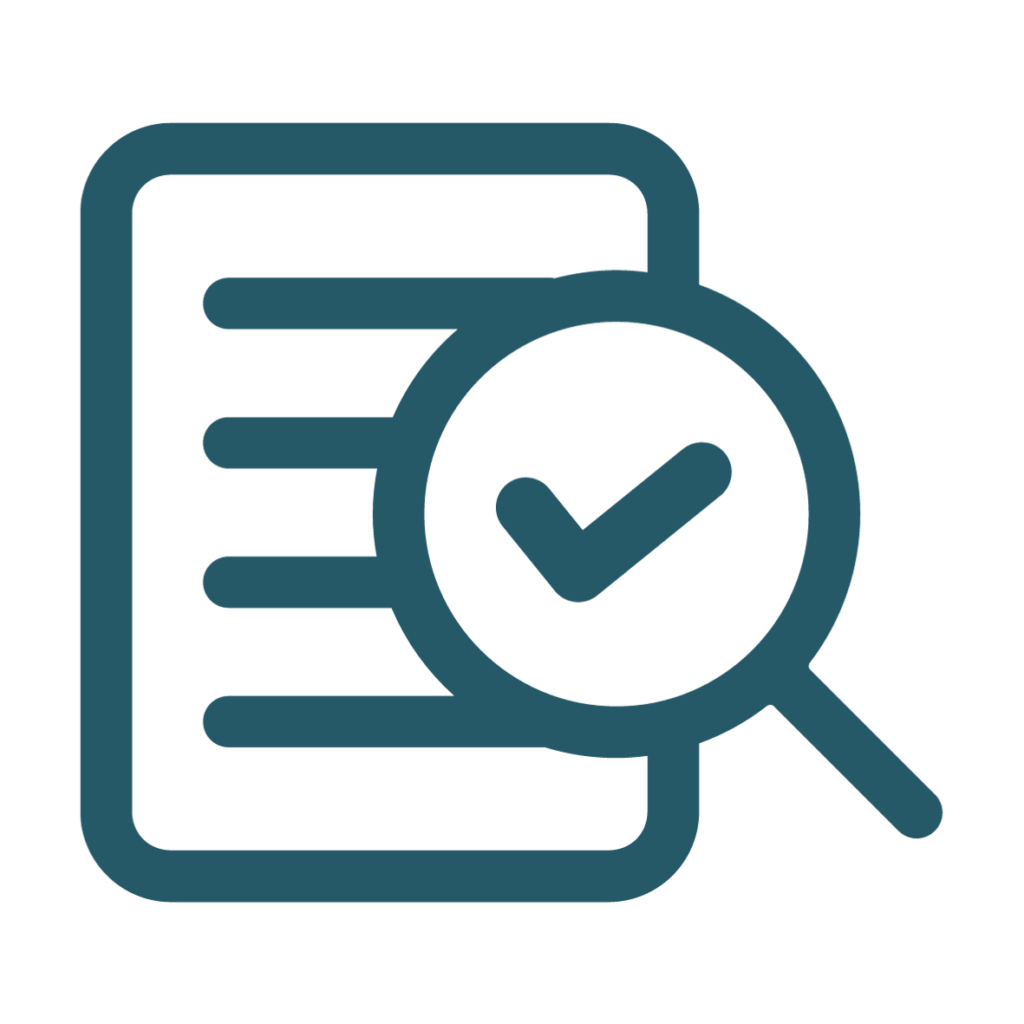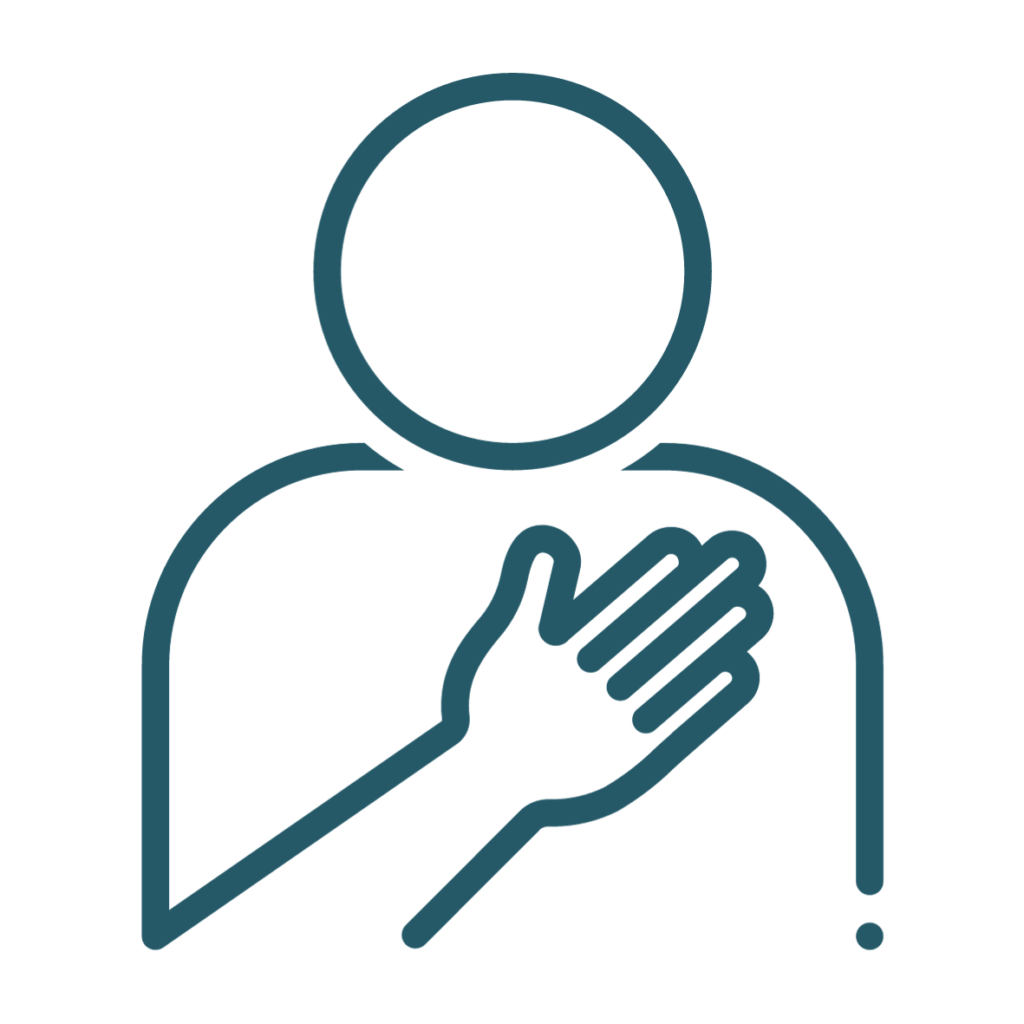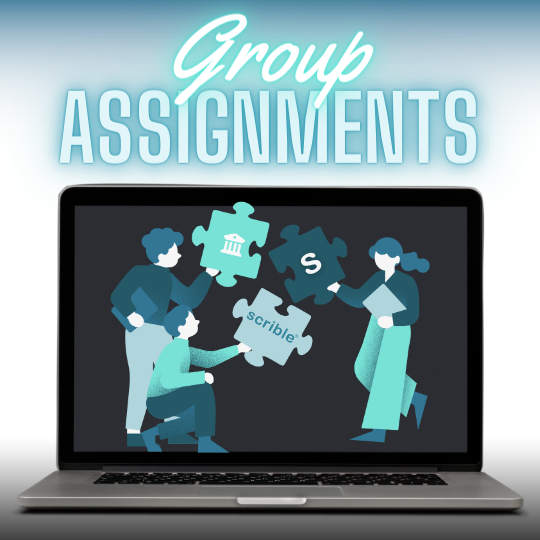Hello, Scrible Community! In our journey of continuous improvement, we’re excited to bring you a significant update to Scrible Edu Pro’s citation capabilities. We understand the importance of accurate and diverse citation styles and haveexpanded our library to include a wide array of new formats to support this charge.
In the dynamic world of academic standards, citation styles continuously adapt, mirroring shifts in language and cultural practices. The Modern Language Association (MLA) has progressed to its 9th edition, and the American Psychological Association (APA) to its 7th, embodying the evolving landscape of research and technology. It’s imperative for scholars to keep pace with these developments.
Adhering to academic and professional norms, various disciplines favor distinct citation methods. Humanities predominantly use MLA, while the social sciences lean towards APA, and history along with some sciences often opt for the Chicago style. Employing the appropriate style transcends mere preference, representing a fundamental aspect of scholarly and professional discourse.
Scrible Edu Pro’s New Citation Styles
We’d like to highlight our new citation styles to support the most commonly used citation styles, including MLA 9, APA 7, and Chicago/Turabian, for all your research and writing needs.
- Expanded Database Citations: Now, you can easily cite various database materials like articles, charts, and infographics with styles tailored for these sources.
- Web Sources: With the digital age in full swing, citing blogs, tweets, and online interviews accurately is more important than ever. Our new web citation styles cover these needs perfectly.
- Print and Non-Print Media: From traditional print books to modern non-print media like films and online videos, our expanded styles ensure you’re equipped for any source type.
- Unique and Rare Sources: We’ve added styles for unique sources like conference proceedings and dissertations, ensuring that even the most unusual references are accurately cited.
*Pro Tip: Always choose the citation style that matches your source type. With Scrible Edu Pro’s expanded library, precision in your research is now easier than ever.
This expansion of our citation library is a testament to our commitment to meeting your diverse research needs and feedback. We’re always listening to our users and building requested features! Please reach out if you have thoughts, questions or suggestions. Your input could lead to Scrible’s next big leap forward in writing and research technology!
Related Articles: