
Academic research and writing is constantly changing and evolving, making journal articles an essential part of the process. Whether you’re a student, educator, or researcher, the depth of knowledge offered by journal articles is incredibly valuable. Scrible recognizes this significance and has introduced innovative features to enhance the research experience.
Physical Journal Articles
Scrible has simplified the process of integrating physical journal articles into research. These credible sources can now seamlessly join your Scrible library.
By integrating physical journal articles into Scrible, you’re equipping yourself with a powerful tool for conducting comprehensive research. Whether crafting a research paper, preparing for a presentation, or simply expanding your knowledge, Scrible makes it easy to harness the wealth of information in physical journals.
Digital Journal Articles
The Scrible team is dedicated to improving your research experience, and this commitment extends to digital journal articles as well. To optimize the potential of your digital copies of journals, check out our step-by-step guide.
Collaborating and Sharing
Scrible isn’t just for solo research. It also allows you to collaborate with teammates and fellow researchers, making sharing articles, annotations, and notes easy. This collaborative feature streamlines group projects and facilitates sharing of research findings, making your research journey even more efficient and productive.
Citing Academic Journals
Citing academic journals in your research papers is a crucial step in the research process. Citing reputable sources offers several advantages:
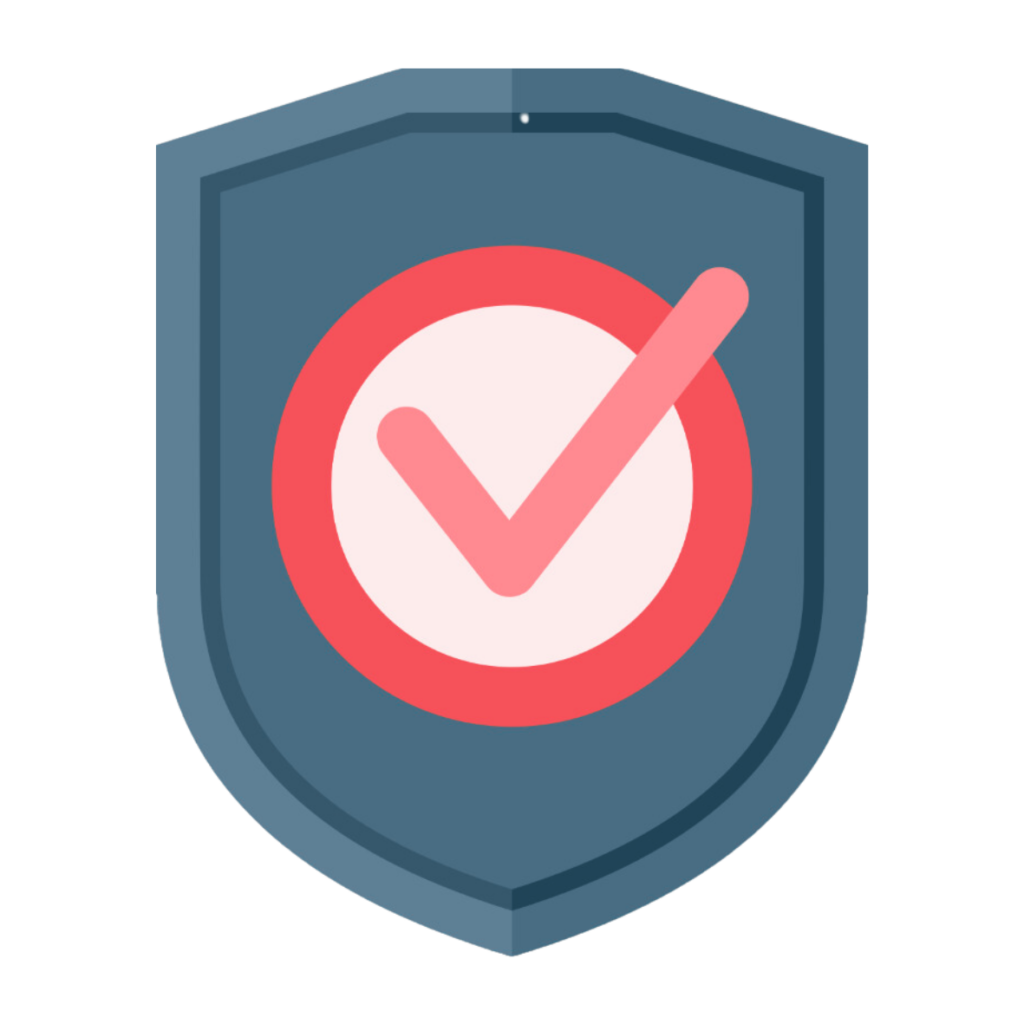
Credibility: Peer-reviewed academic journals ensure the accuracy and veracity of information, lending credibility to your work when cited.
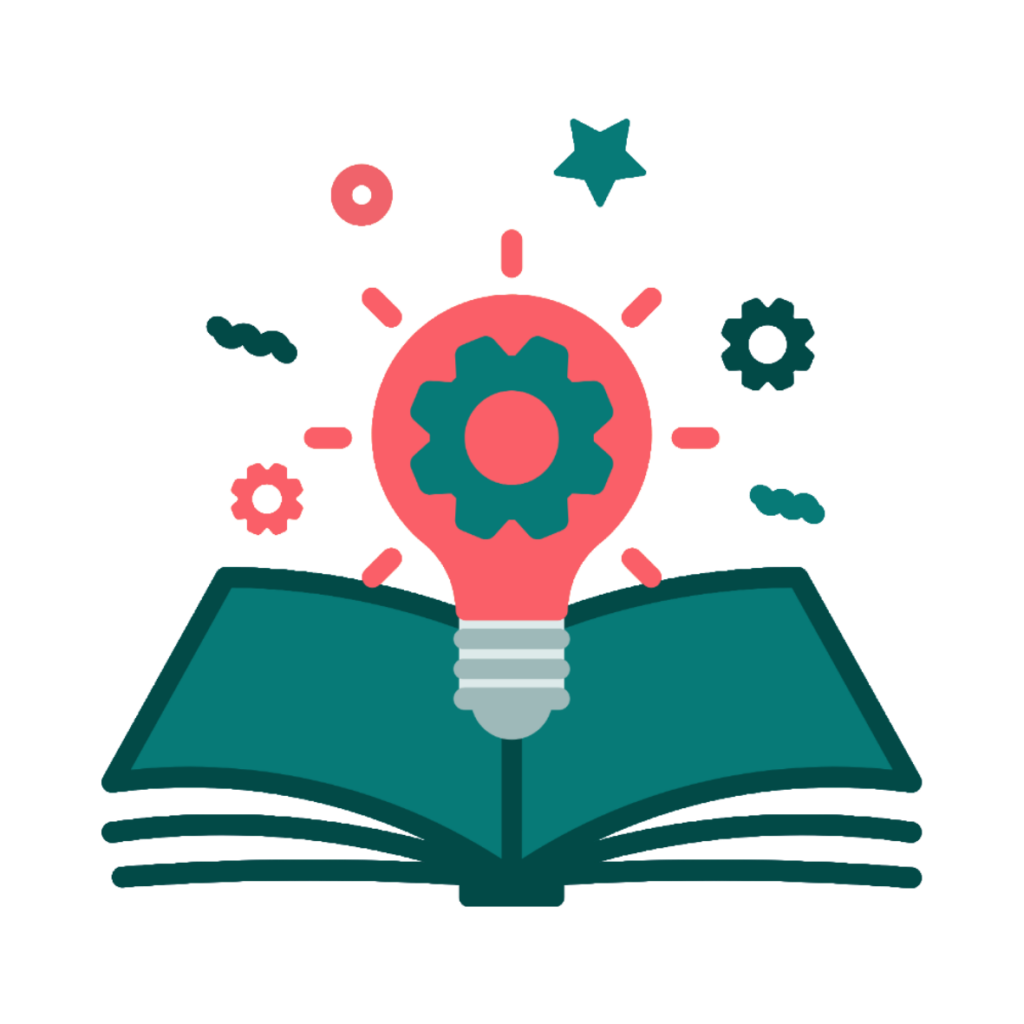
Depth of Knowledge: Journal articles offer expert analysis, research findings, and topic insights.
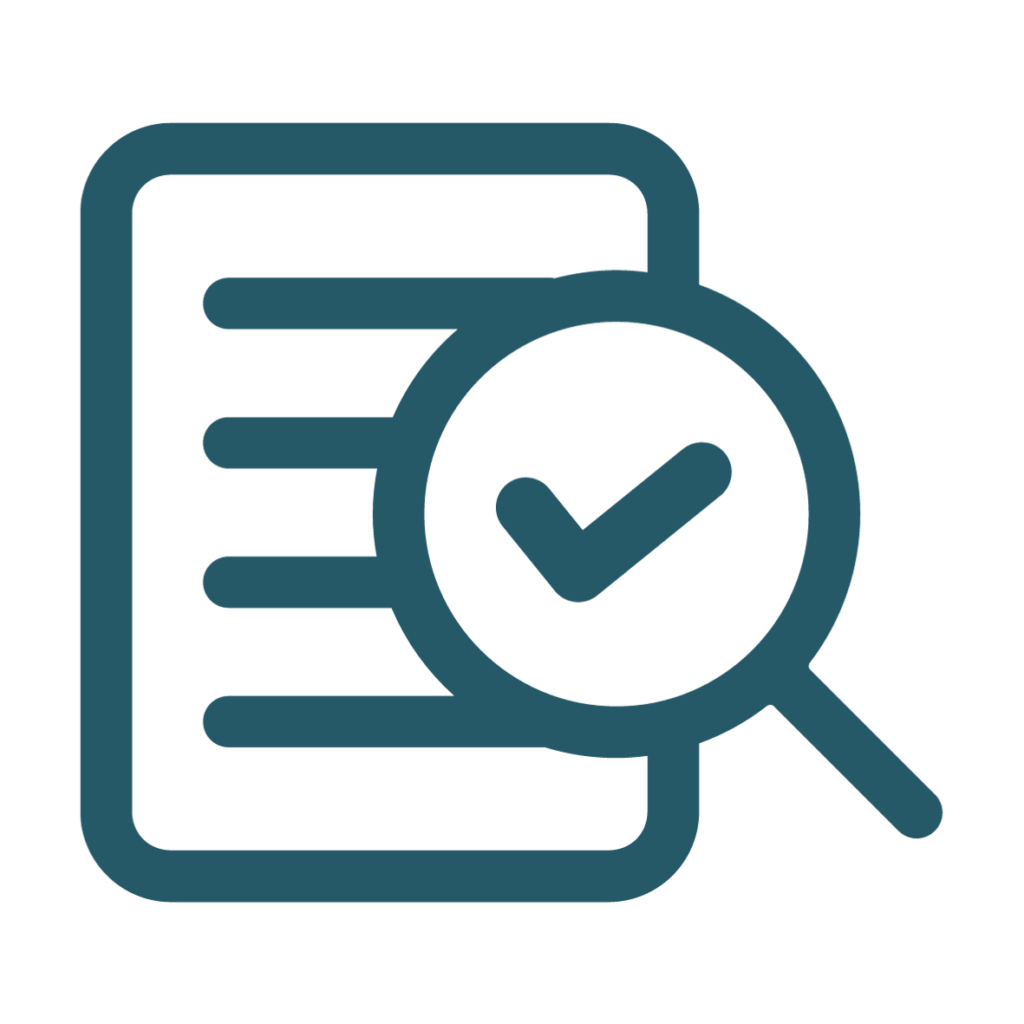
Supporting Claims: Citations from academic journals provide evidence to support arguments and claims, enhancing research paper persuasiveness.
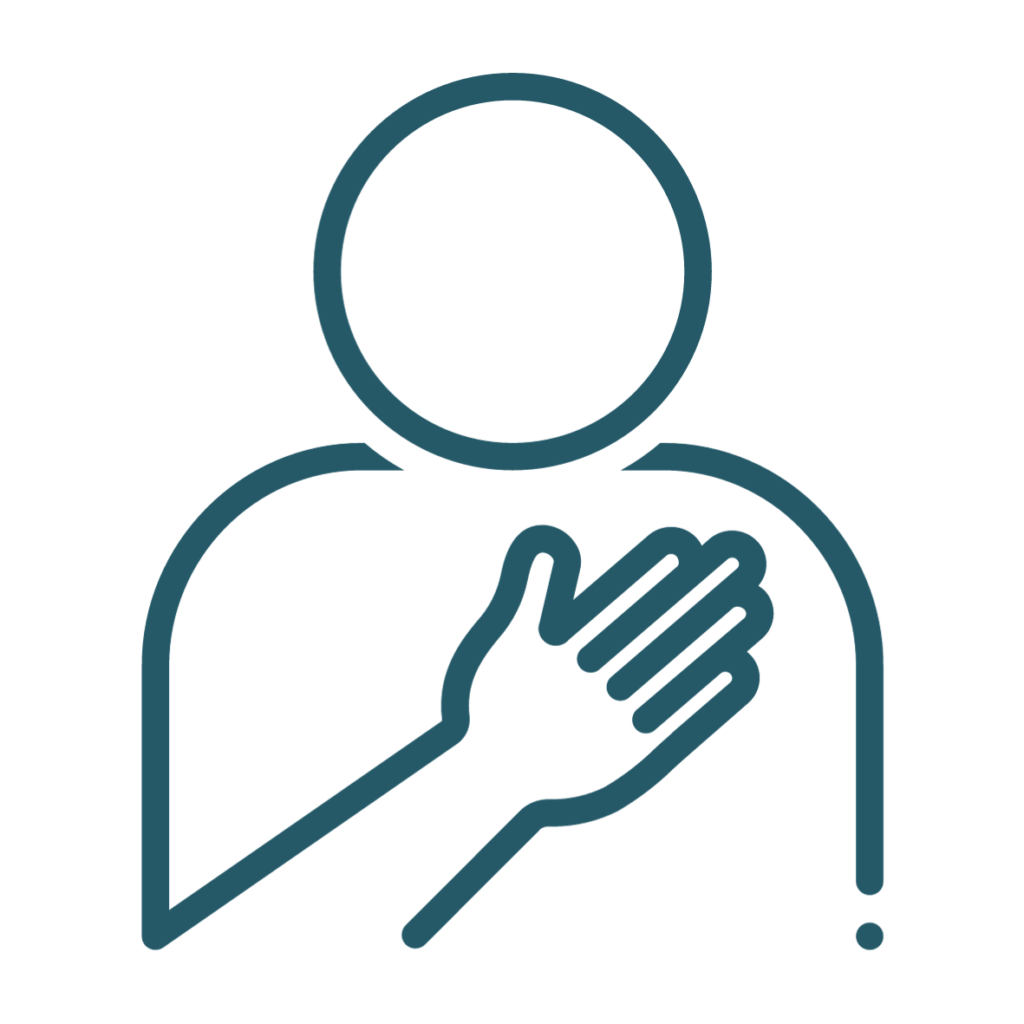
Academic Integrity: Properly citing sources, such as journal articles, is crucial to upholding academic integrity, as it demonstrates respect for others’ work and helps to avoid plagiarism.
Scrible offers innovative features that allow researchers, students, and educators to seamlessly integrate physical and digital journal articles into their research process. These features enhance efficiency and ensure the integrity and quality of your work. By citing academic journals in your research papers, you tap into a wealth of knowledge and increase the credibility of your research.
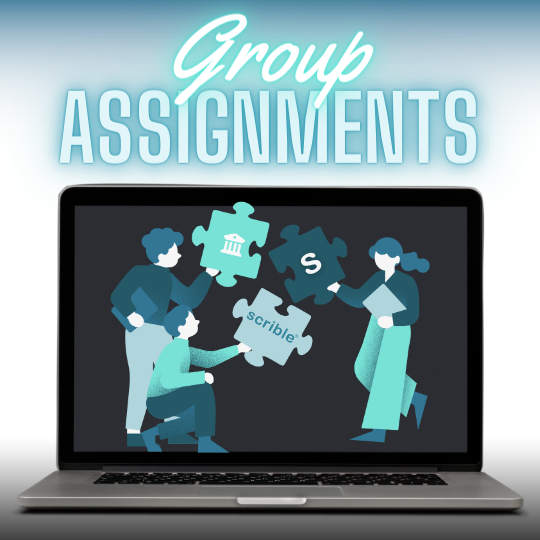

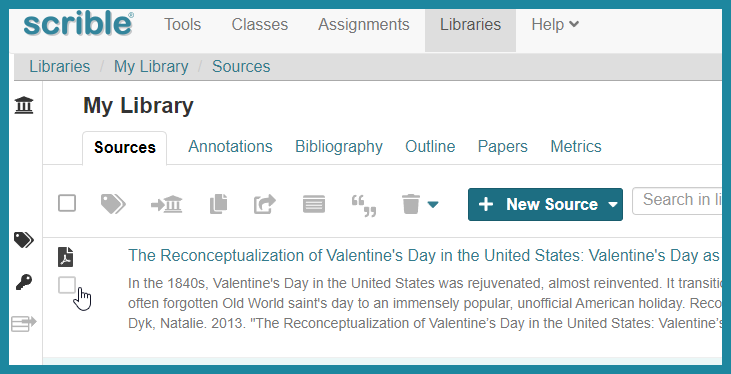
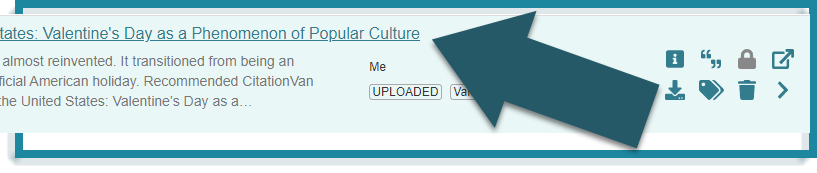
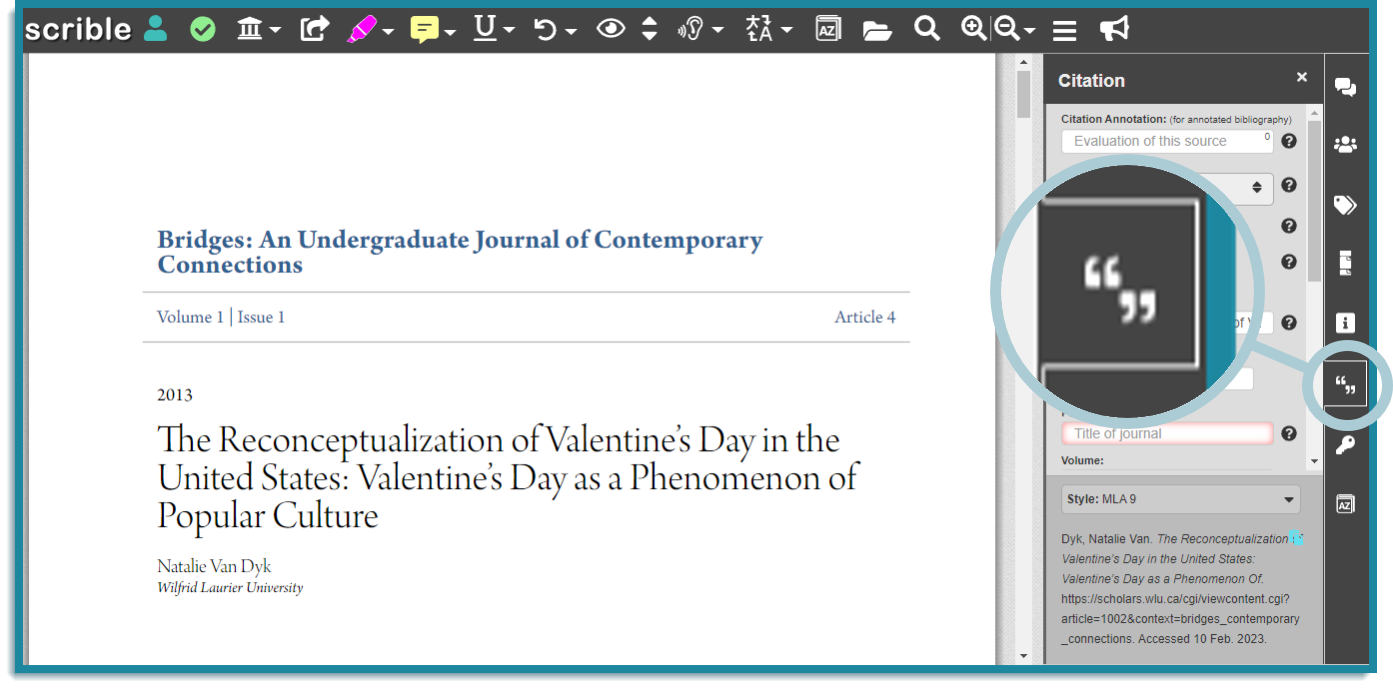
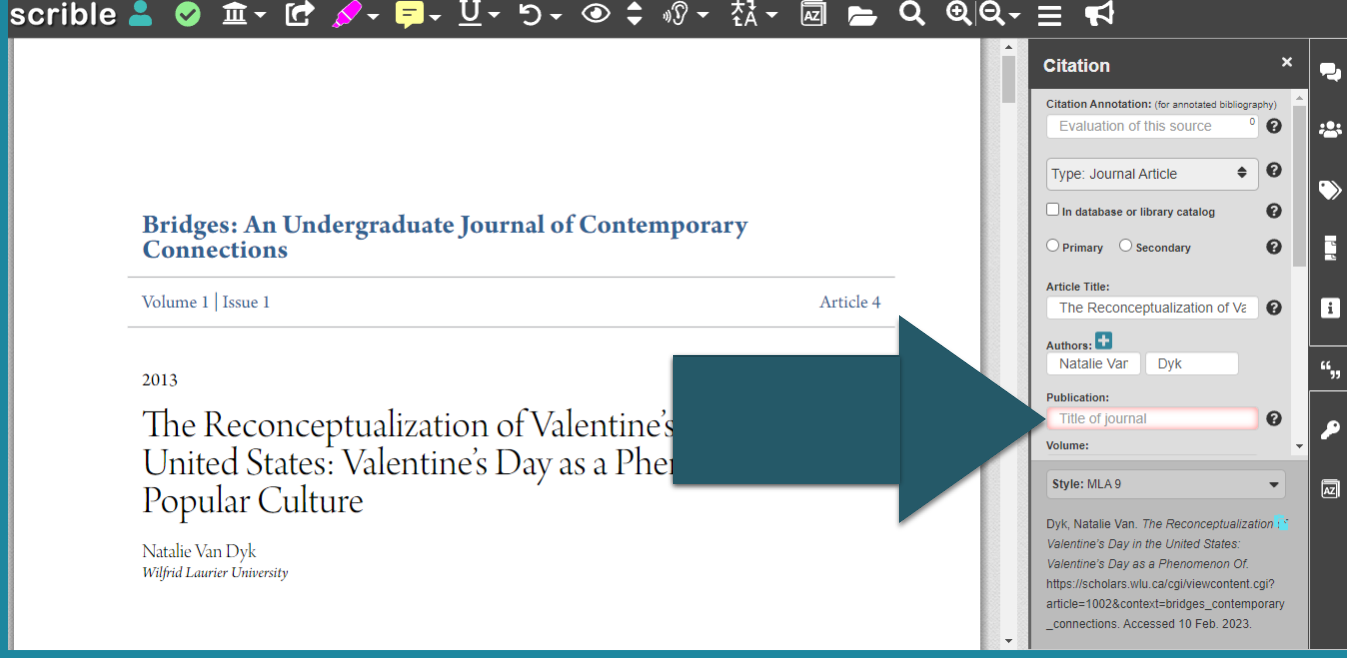
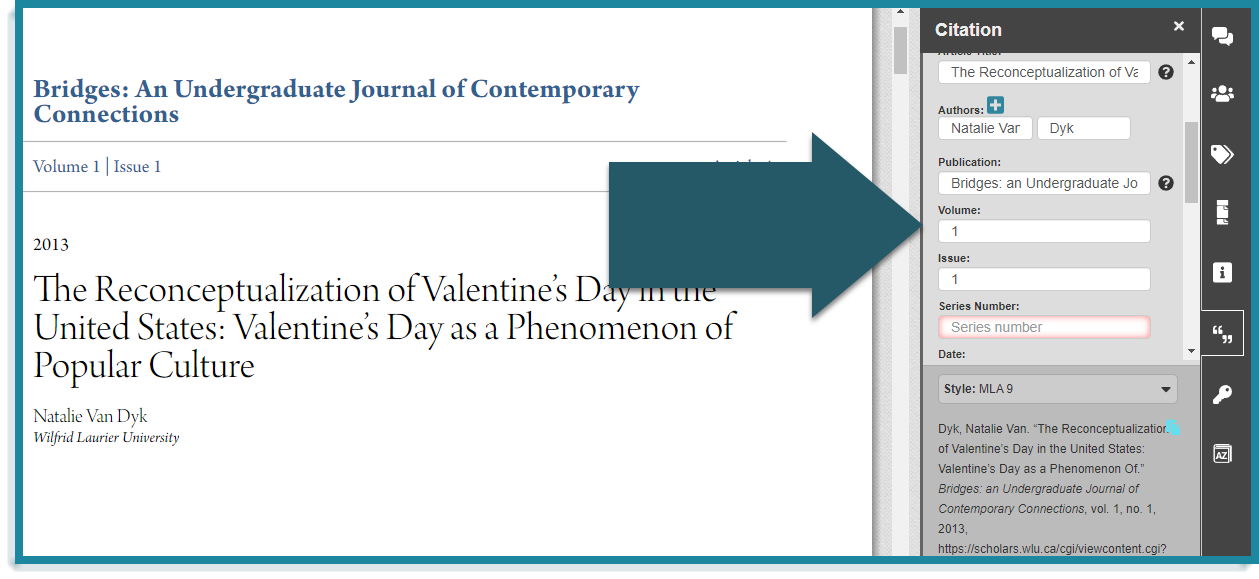
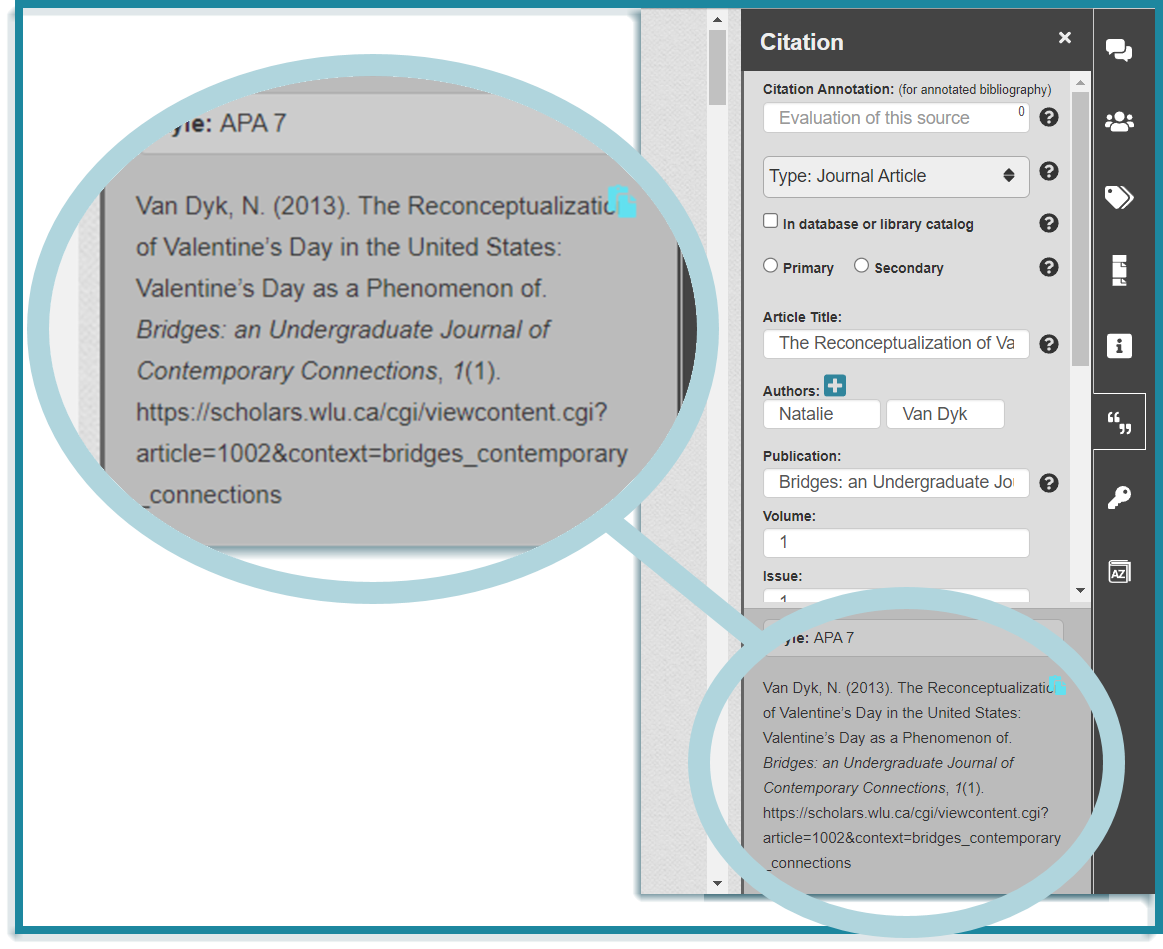
 you’re not reading news in PDFs, but research studies, business reports and white papers, academic and scholarly articles and the like are all still published, shared and consumed in PDF… And that’s just the new stuff. There’s a treasure trove of legacy PDFs. Altogether, Phil estimates 2.5 trillion PDFs in the world. That’s with a t. Whoa.
you’re not reading news in PDFs, but research studies, business reports and white papers, academic and scholarly articles and the like are all still published, shared and consumed in PDF… And that’s just the new stuff. There’s a treasure trove of legacy PDFs. Altogether, Phil estimates 2.5 trillion PDFs in the world. That’s with a t. Whoa. Yeah, but times have changed. We spend way more time in browsers and using cloud-based apps like Google Apps these days. Legacy PDF viewers were built for the Desktop Era. It’s time to go back to the future with a modern way to work with a legacy file format. Our new PDF Viewer/Annotator is browser-based, auto-saves your PDFs and annotations to the cloud, enables real-time collaboration, fits seamlessly into your Web browsing experience and integrates with Google Drive. Welcome to the future.
Yeah, but times have changed. We spend way more time in browsers and using cloud-based apps like Google Apps these days. Legacy PDF viewers were built for the Desktop Era. It’s time to go back to the future with a modern way to work with a legacy file format. Our new PDF Viewer/Annotator is browser-based, auto-saves your PDFs and annotations to the cloud, enables real-time collaboration, fits seamlessly into your Web browsing experience and integrates with Google Drive. Welcome to the future.



 In PDF Land, you can reply to someone else’s comment on a shared PDF. Know what that means? You can have discussions right in the margin of the PDF. You comment. Elon replies. You reply. He replies and shuts you down. Well, better luck next time.
In PDF Land, you can reply to someone else’s comment on a shared PDF. Know what that means? You can have discussions right in the margin of the PDF. You comment. Elon replies. You reply. He replies and shuts you down. Well, better luck next time. Gwynne to send you her comments before you add yours and then send them to Tom. You can all just access, comment and reply whenever you’re free and everyone else can see your comments immediately. You’re welcome.
Gwynne to send you her comments before you add yours and then send them to Tom. You can all just access, comment and reply whenever you’re free and everyone else can see your comments immediately. You’re welcome.




