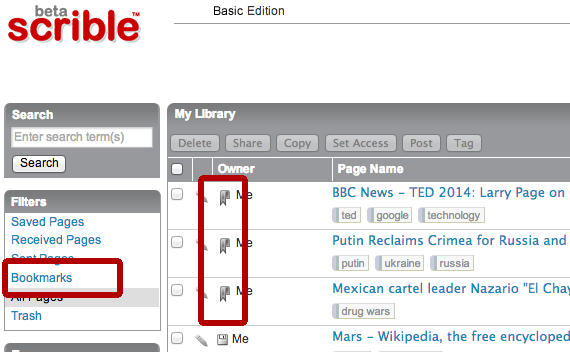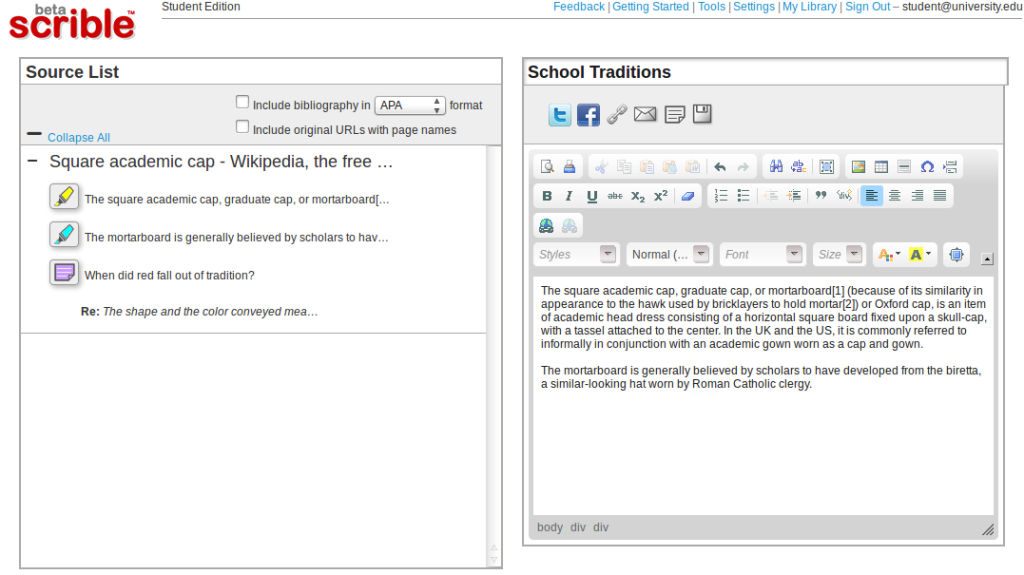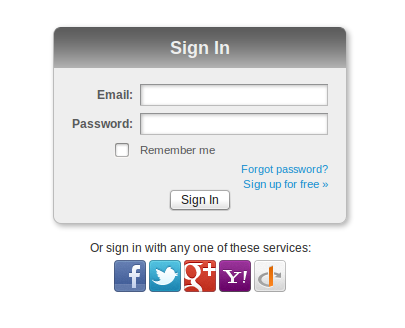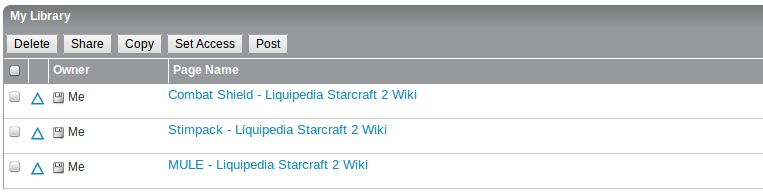Online research platform provider scrible launches scrible Edu, a new ed tech product that streamlines the student research and writing process with GAFE integrations and gives educators visibility into that workflow with rich data.
Online research platform provider scrible launches scrible Edu, a new ed tech product that streamlines the student research and writing process with GAFE integrations and gives educators visibility into that workflow with rich data.
SAN MATEO, CA – APRIL 13, 2016
 scrible, the leading innovator in online research technology and a Google for Education Partner, has launched scrible Edu, a new education product that streamlines the student research and writing process and gives educators unprecedented visibility into that workflow for personalized learning.
scrible, the leading innovator in online research technology and a Google for Education Partner, has launched scrible Edu, a new education product that streamlines the student research and writing process and gives educators unprecedented visibility into that workflow for personalized learning.
scrible offers a Web application that allows Internet users to richly annotate webpages in the browser and manage and collaborate on them online. CEO Victor Karkar explains, “This launch adds a new emphasis on writing. We’re extending the strength of our online research platform into the writing realm. We’re helping students write better papers faster and helping educators support the modern information literacy skills students need for college and career success.”
scrible Edu offers students 1-Click Citations, 1-Click Bibliographies, Google Drive integration and a Google Docs Add-on for free. It also includes free classroom capabilities for educators, including class structure, Class Libraries and Google Classroom Sync. Upgrading to the paid Edu Pro tier offers assignment and analytics features that support personalized learning.
Phil Kim, Innovation Manager at KIPP Bay Area Schools, says, “The integration of Google Docs and Classroom made the process of transition to scrible Edu seamless. Victor and the scrible Team have been exceptionally responsive to the feedback our teachers and students have, and they’ve gone above and beyond to ensure that scrible’s platform is user-centered.”
1-Click Citations and Bibliographies enable simple citation capture and bibliography creation. Google Drive integration and the scrible Writer Google Docs Add-on allow a student to bring their research into a paper as 
 they’re writing in Google Docs. They can search their scrible Library for annotations (e.g. notes & highlights) and citations from within a Google Doc and view them alongside the paper. They can click to insert the annotations into the paper as quotes with accompanying in-text citations. The citations and bibliography are automatically managed, compiled and appended to the Doc.
they’re writing in Google Docs. They can search their scrible Library for annotations (e.g. notes & highlights) and citations from within a Google Doc and view them alongside the paper. They can click to insert the annotations into the paper as quotes with accompanying in-text citations. The citations and bibliography are automatically managed, compiled and appended to the Doc.
Chad O’Connor, History and English Language Arts (ELA) Teacher at the Kensington Creative and Performing Arts High Shool (KCAPA) in Philadelphia, says, “I am excited for my American History students who will use scrible’s new Google Docs infusion for their Sophomore Research Projects. Because students can export all of their annotations to a Google Doc in their Drive, it creates an efficient process for drafting essays AND facilitates a smoother transition for me in teaching them the key skills of paraphrasing and citing sources.”
 Class structure enables activities in scrible Edu to mirror real world courses and sections. Google Classroom Sync lets educators easily sync their class rosters with scrible Edu to get started quickly and without manual student data entry. Each class/section automatically gets a Class Library, which educators and students can use to share curated articles for research sources, close reading exercises and class discussions.
Class structure enables activities in scrible Edu to mirror real world courses and sections. Google Classroom Sync lets educators easily sync their class rosters with scrible Edu to get started quickly and without manual student data entry. Each class/section automatically gets a Class Library, which educators and students can use to share curated articles for research sources, close reading exercises and class discussions.
scrible Edu Pro allows educators to create novel research project and paper assignments. Students can annotate and save sources to an assignment-specific Library and submit it for review. As a result, teachers can access a rich collection of student work and see how students organize information (using tags), read closely (using annotations), etc.
Teachers can set goals for those projects and papers (e.g. number of sources to collect or cite, number of words in the paper, etc.) and track student progress toward those goals and overall assignment completion at the class and individual student level using a real-time data dashboard. These analytics empower teachers with data to support each student with personalized guidance and intervention. Educators can see where each student is at any given time in the research and writing process and where they get stuck.

Ann Terry, Librarian at Lone Star High School in Frisco, Texas, explains, “Teachers are thrilled to be able to see the progress of their students as they view and save sources. scribe Edu gives our teachers a window into their students’ research process that they’ve never had before. scrible has changed the way Lone Star High School does online research.”
As a part of the launch, CEO Victor Karkar will present scrible Edu in Southern California this week at the Leadership 3.0 Symposium, an annual gathering of K12 administrators focused on “Educational Leadership for the 21s Century”. The Symposium is hosted by the Association of California School Administrators (ACSA), Computer Using Educators, Inc. (CUE) and Technology Information Center for Administrative Leadership (TICAL).
For more information, email press(at)scrible(dot)com or visit https://scrible.wpengine.com