We’ve revamped Scrible’s tagging system to make it easier and more intuitive to create, apply and manage tags for your sources and annotations!
Add/Remove Tags to/from Sources and Annotations
When hovering over a source (under the Sources Tab) or annotation (under the Annotations Tab) in your Library, an Actions Drawer appears at the far right end of the source/annotation with various options for that source/annotation. One of those options is the ability to edit the tags for that source/annotation.
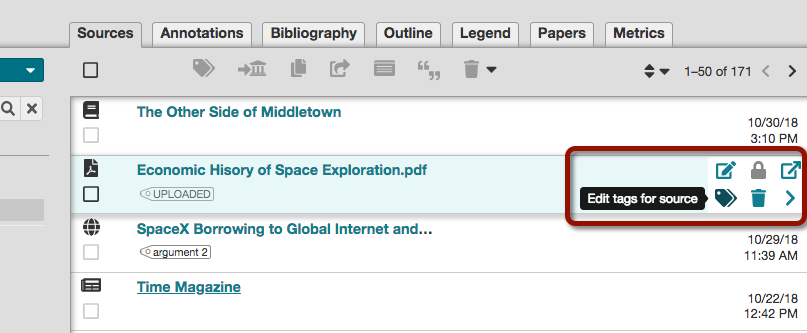
Just click on the tags icon to display the Add/Remove Tags Window, which allows you to view the tags already applied to the source/annotation. Start typing to see matching tags that already exist in the Library. Select one of those or type a new tag and apply it the source/annotation. Hovering over an already-applied tag reveals a red x at the right end of the tag. Clicking the x removes the tag from the source/annotation.
Edit and Delete Tags
The ability to edit tag names and delete tags from a Library is now right in the Tags Sidebar at the left side of the Library. When hovering over a tag in the Sidebar, options to edit and delete the tag appear to its right.
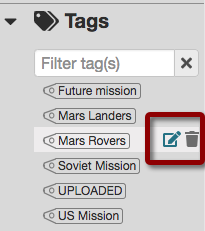
Bulk Adding/Removing Tags
Applying/removing tags to/from multiple sources/annotations in a Library can be accomplished by selecting the sources/annotations and clicking the Tags Button atop the Library.
This displays the Bulk Add/Remove Tags Window, which contains a list of all tags in the Library. Simply check or uncheck multiple tags to apply or remove them from the selected sources/annotations. A horizontal line through the checkbox for a tag indicates that the tag is applied to some – but not all – of the selected sources/annotations.
We’d love to hear your feedback on these capabilities. Let us know!
— The Scrible Team

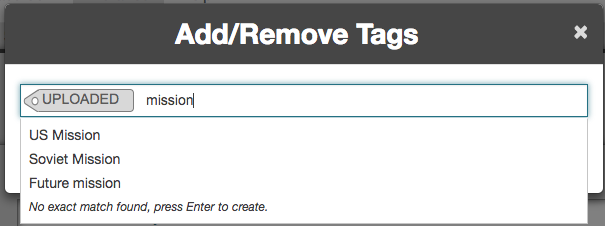
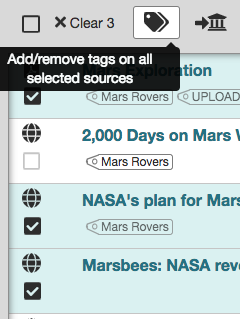
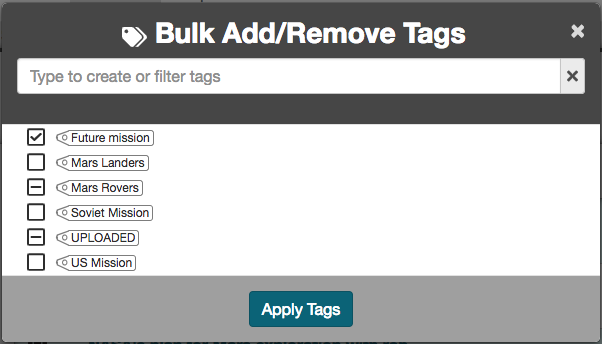
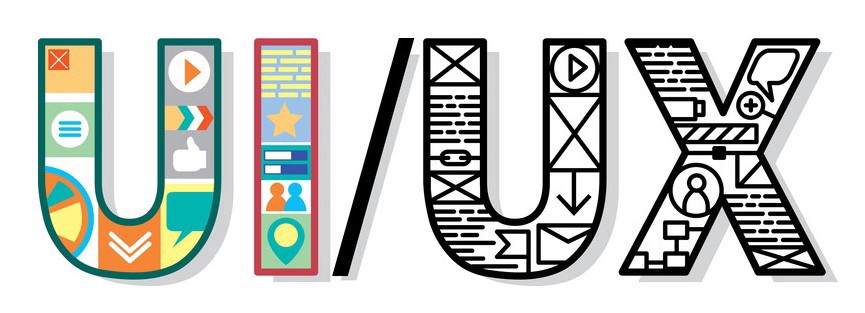



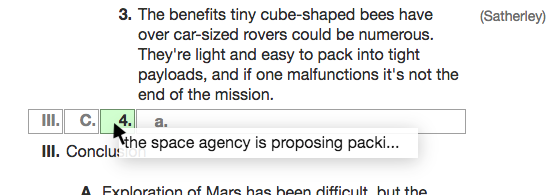
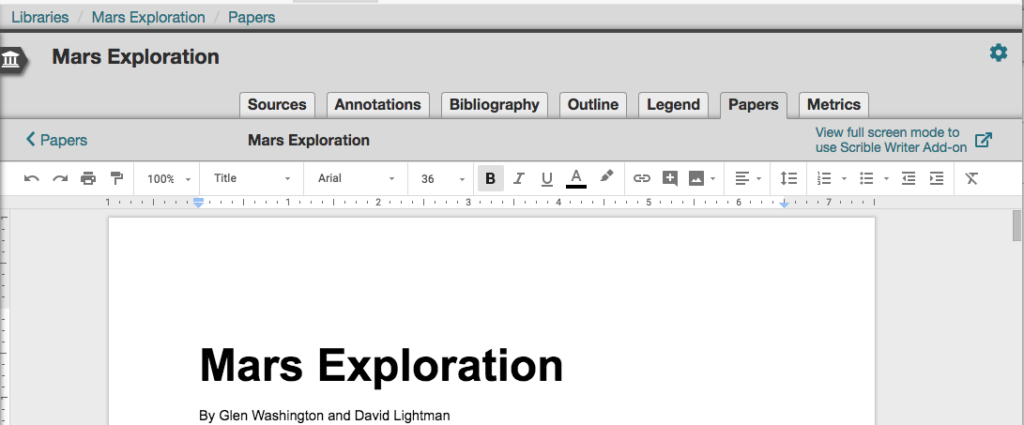
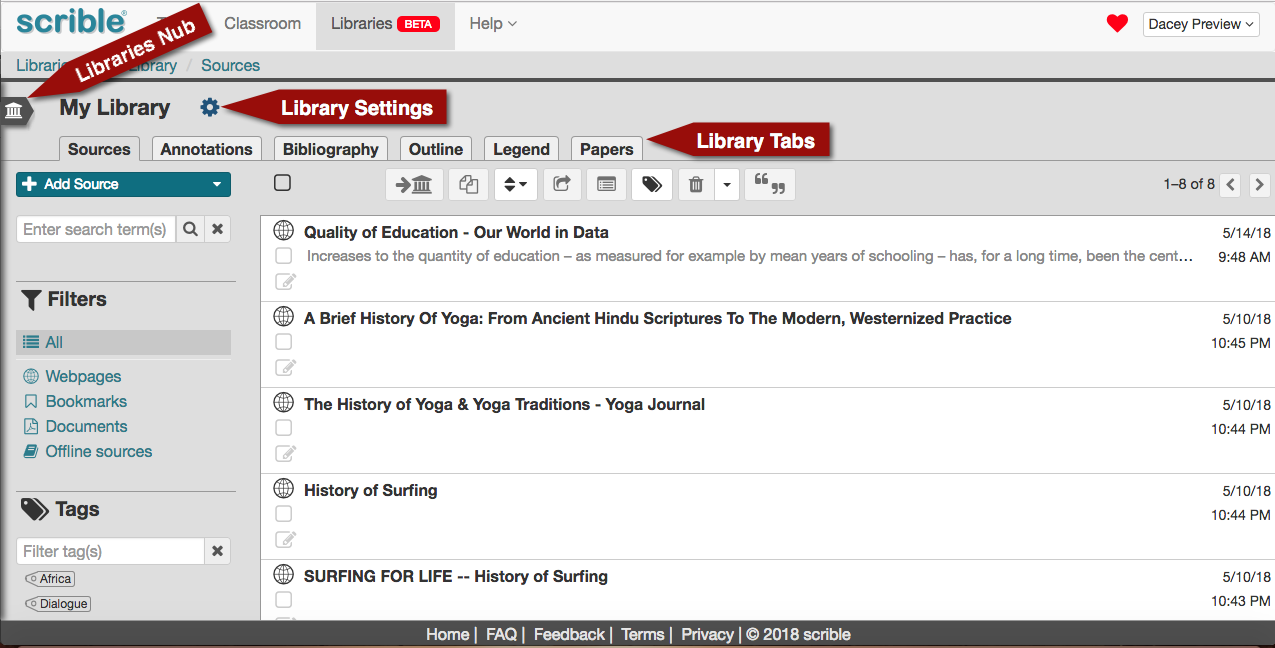
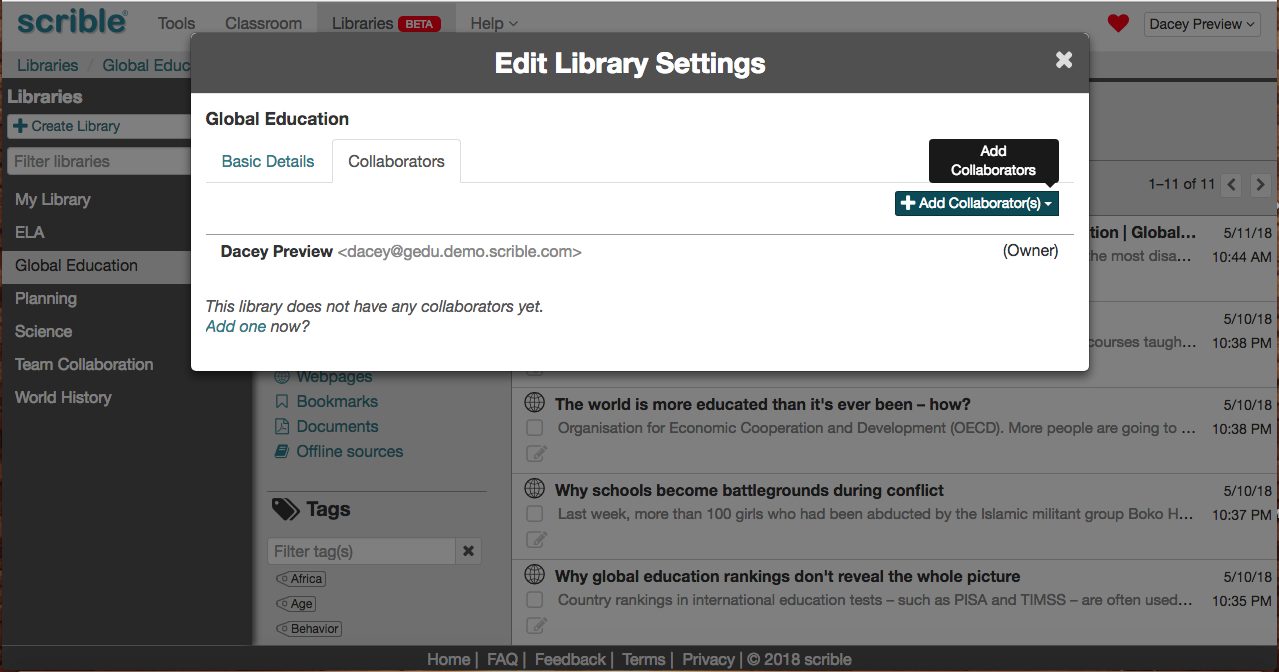
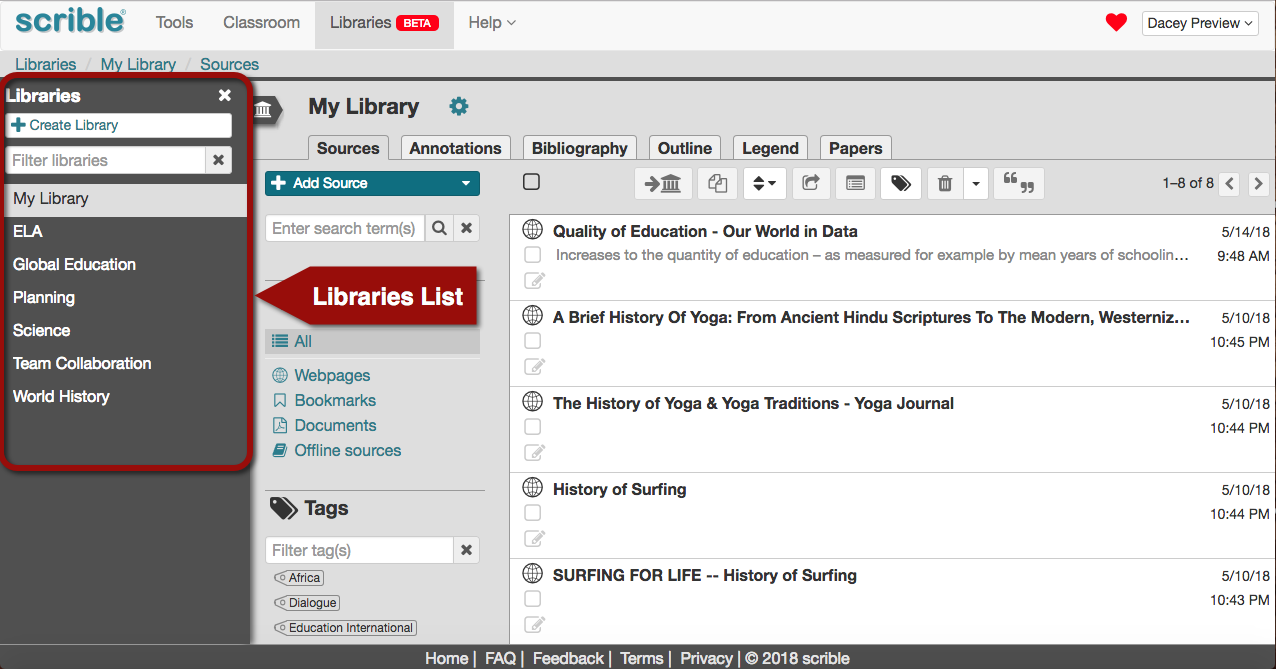
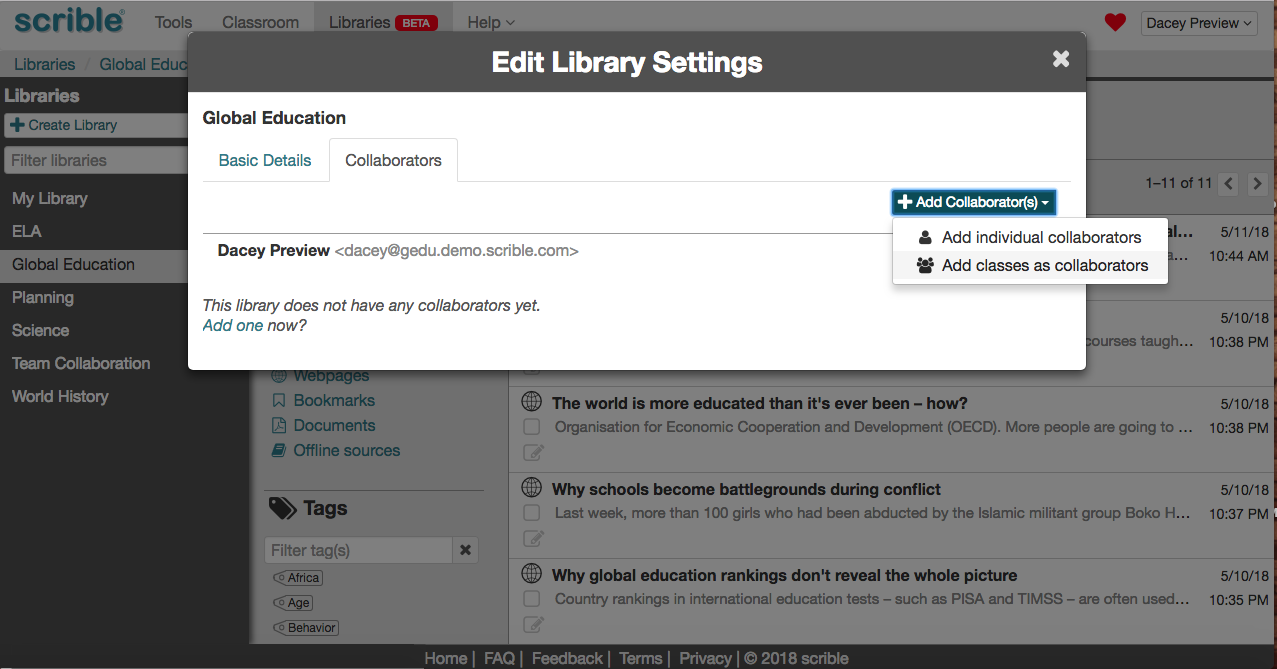
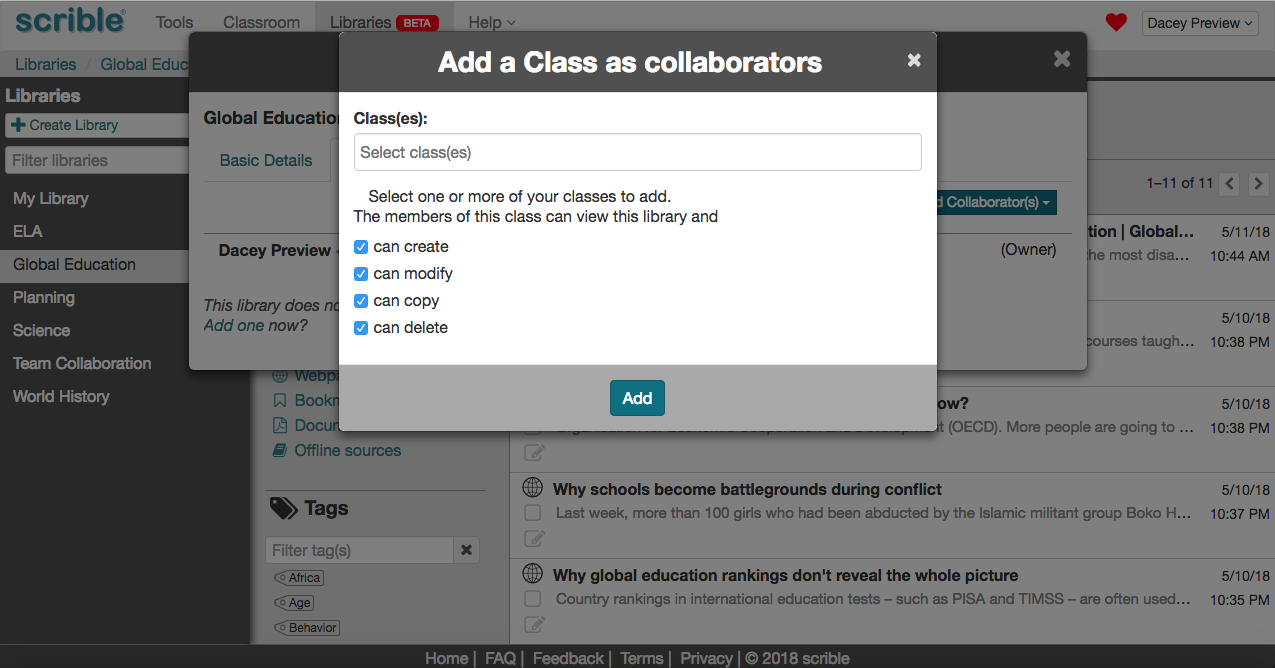
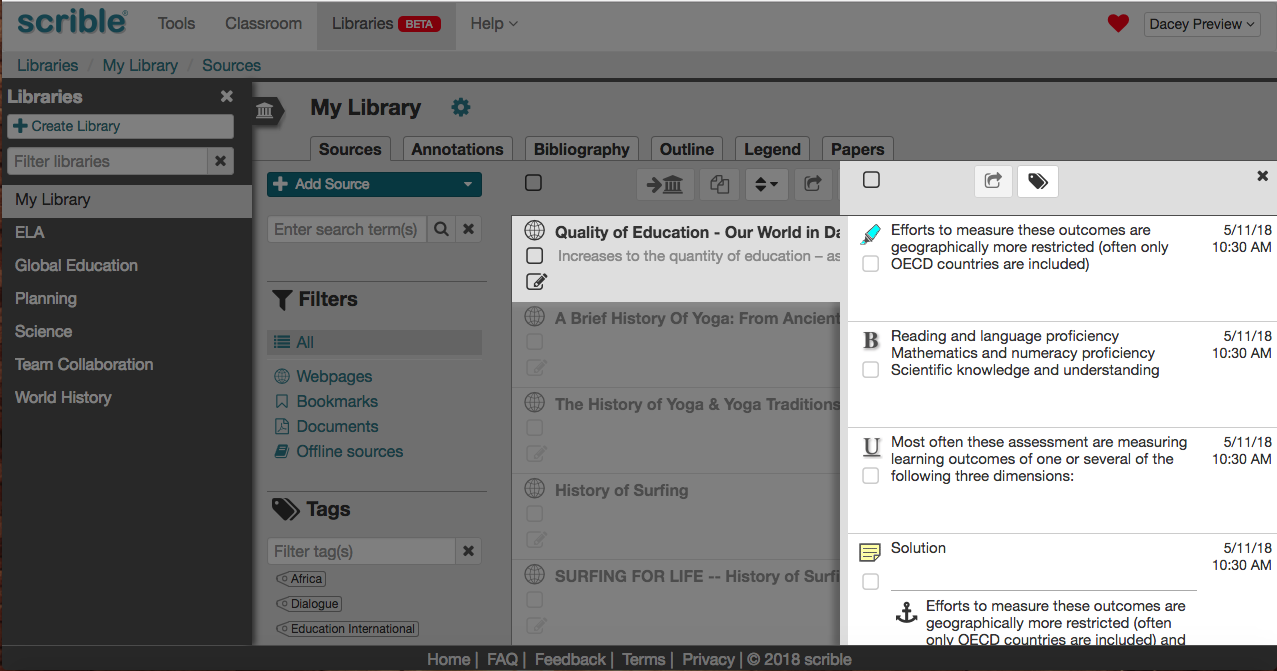
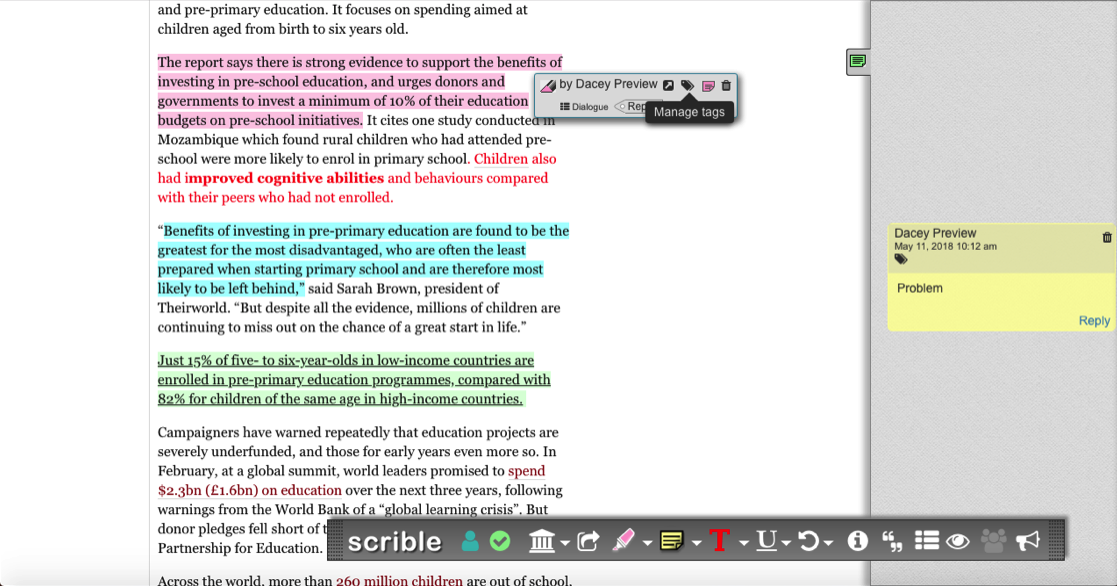
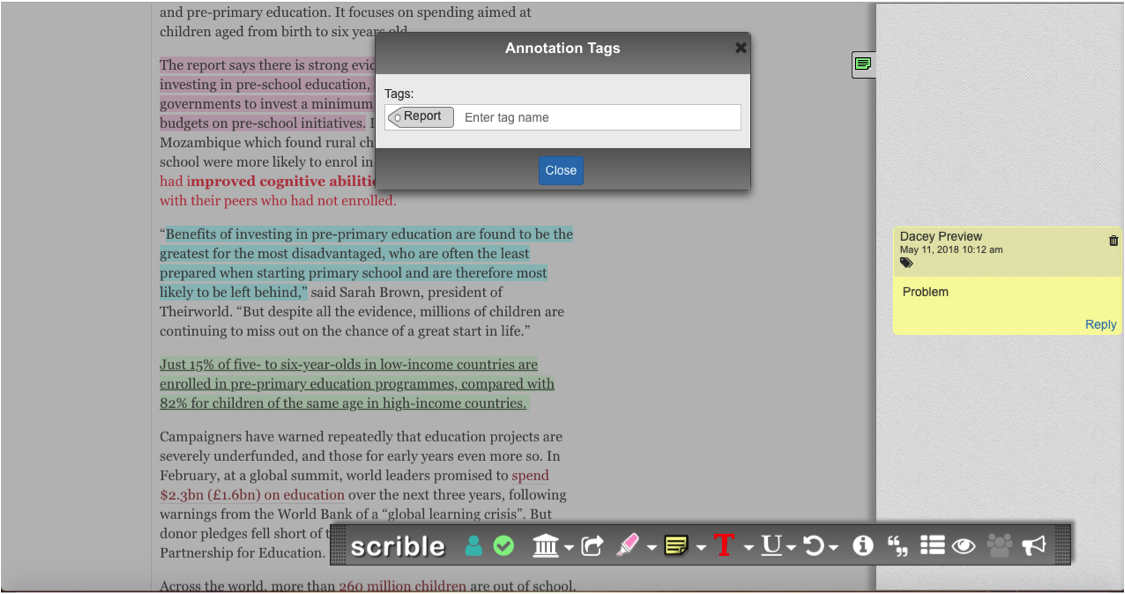

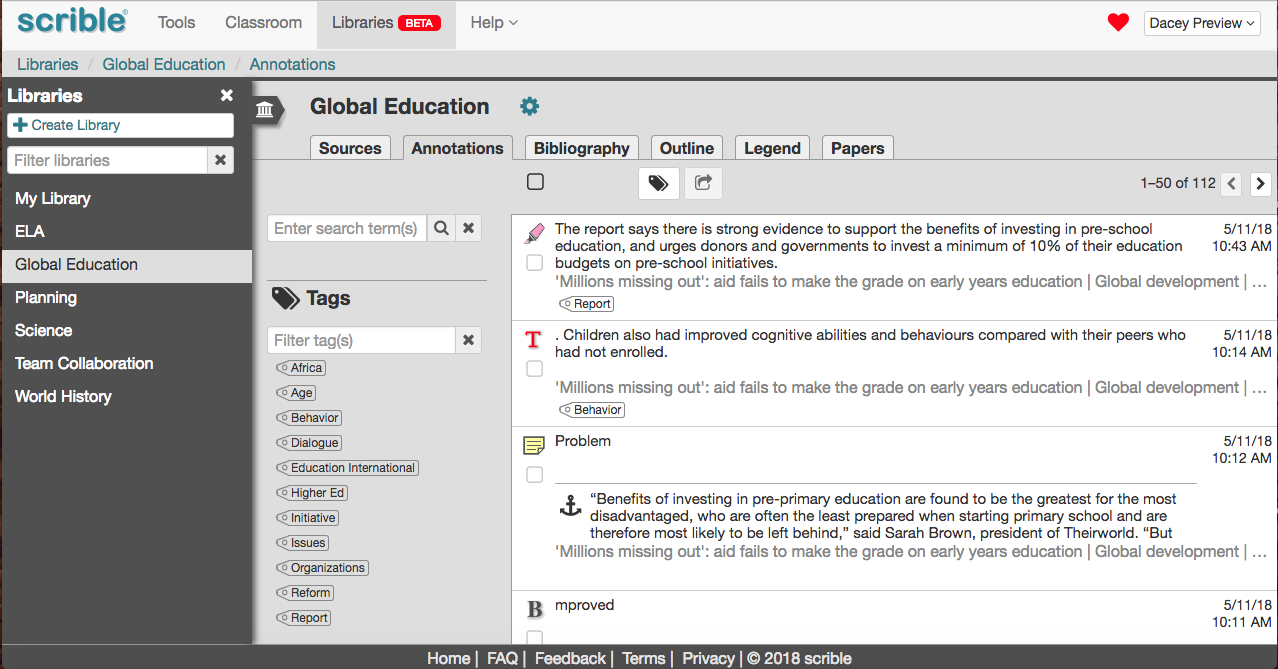
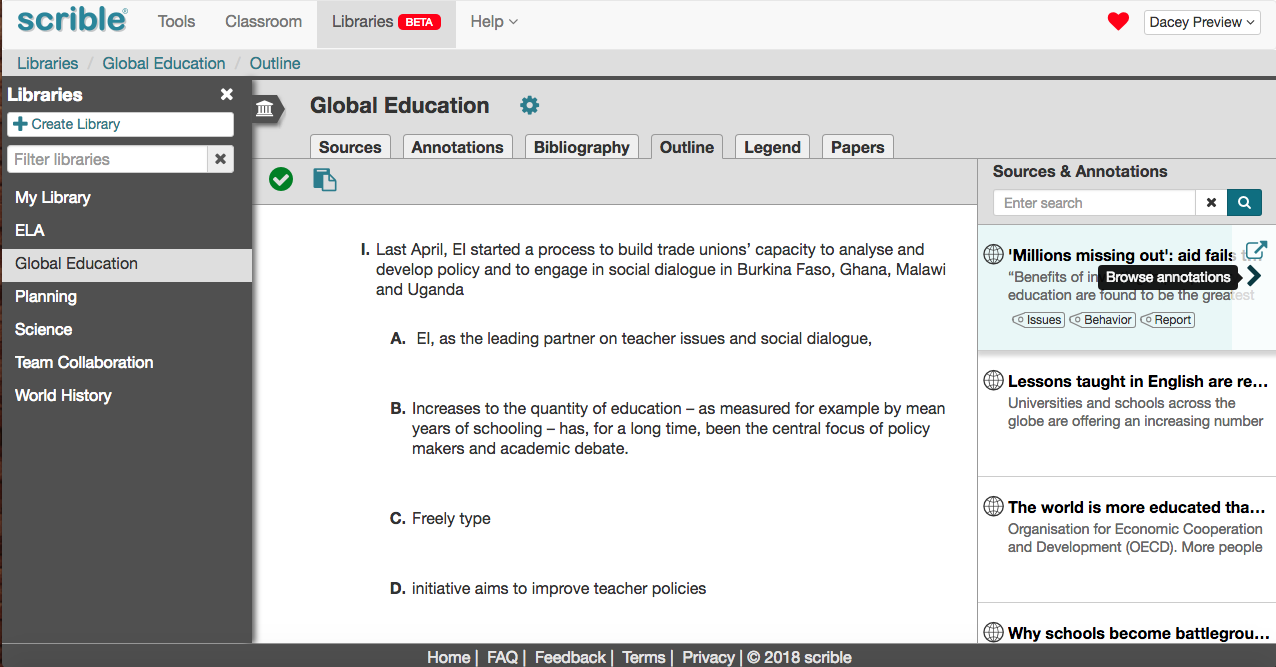
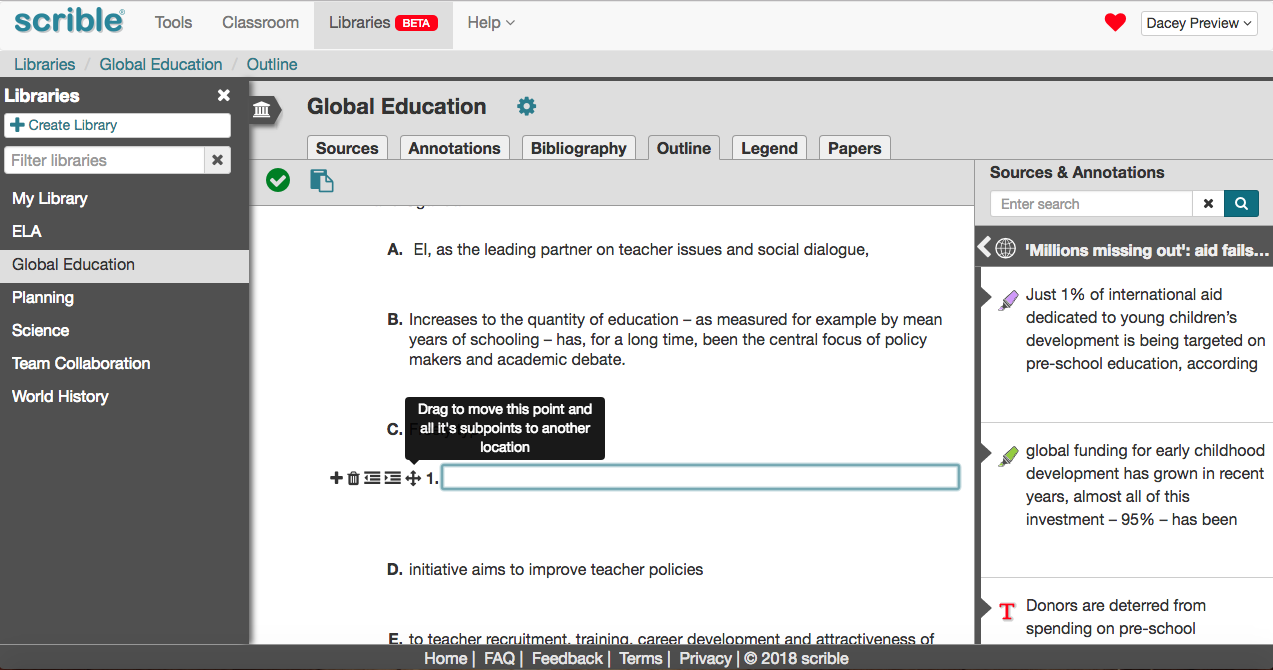
 you’re not reading news in PDFs, but research studies, business reports and white papers, academic and scholarly articles and the like are all still published, shared and consumed in PDF… And that’s just the new stuff. There’s a treasure trove of legacy PDFs. Altogether, Phil estimates 2.5 trillion PDFs in the world. That’s with a t. Whoa.
you’re not reading news in PDFs, but research studies, business reports and white papers, academic and scholarly articles and the like are all still published, shared and consumed in PDF… And that’s just the new stuff. There’s a treasure trove of legacy PDFs. Altogether, Phil estimates 2.5 trillion PDFs in the world. That’s with a t. Whoa. Yeah, but times have changed. We spend way more time in browsers and using cloud-based apps like Google Apps these days. Legacy PDF viewers were built for the Desktop Era. It’s time to go back to the future with a modern way to work with a legacy file format. Our new PDF Viewer/Annotator is browser-based, auto-saves your PDFs and annotations to the cloud, enables real-time collaboration, fits seamlessly into your Web browsing experience and integrates with Google Drive. Welcome to the future.
Yeah, but times have changed. We spend way more time in browsers and using cloud-based apps like Google Apps these days. Legacy PDF viewers were built for the Desktop Era. It’s time to go back to the future with a modern way to work with a legacy file format. Our new PDF Viewer/Annotator is browser-based, auto-saves your PDFs and annotations to the cloud, enables real-time collaboration, fits seamlessly into your Web browsing experience and integrates with Google Drive. Welcome to the future.



 In PDF Land, you can reply to someone else’s comment on a shared PDF. Know what that means? You can have discussions right in the margin of the PDF. You comment. Elon replies. You reply. He replies and shuts you down. Well, better luck next time.
In PDF Land, you can reply to someone else’s comment on a shared PDF. Know what that means? You can have discussions right in the margin of the PDF. You comment. Elon replies. You reply. He replies and shuts you down. Well, better luck next time. Gwynne to send you her comments before you add yours and then send them to Tom. You can all just access, comment and reply whenever you’re free and everyone else can see your comments immediately. You’re welcome.
Gwynne to send you her comments before you add yours and then send them to Tom. You can all just access, comment and reply whenever you’re free and everyone else can see your comments immediately. You’re welcome.





