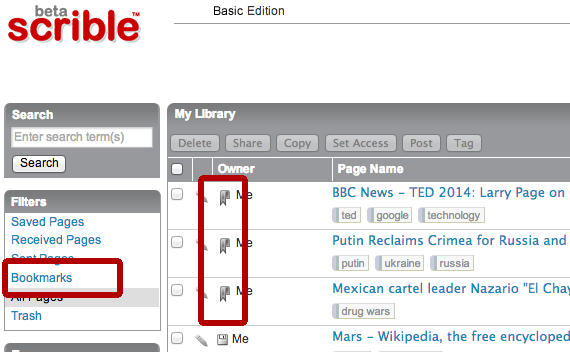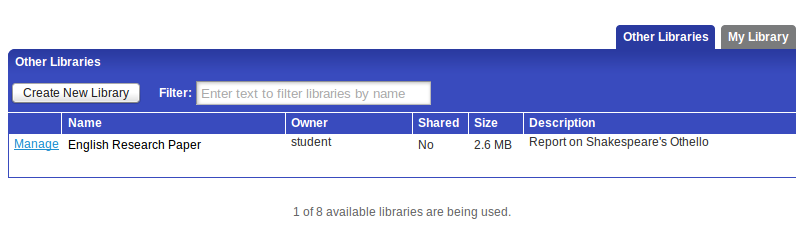We were invited to participate in the the EdSurge Silicon Valley Tech for Schools Summit this past Saturday! It’s our 3rd time! It’s always a competitive to process to be invited, with lots of interesting ed tech companies vying for an chance to meet tech savvy teachers face-to-face to demo powerful new products and get feedback to improve them for classroom use. We’re grateful to EdSurge and the local education leaders who evaluated us and found scrible Edu compelling.
In past years, it was held at the Computer History Museum in Mountain View. For the first time, this year’s Summit was held in the East Bay at the beautiful, new La Escuelita Elementary School in Oakland, CA. Our CEO was there, along with two great educators who are big believers in our mission and have used scrible in-class with their own students.
Thanks to the great Bay Area teachers and administrators who spent time with us! Your enthusiasm for scrible is awesome! We’re excited to support you as you help your students develop the vital research and writing skills they need for college and beyond.



 scrible, the leading innovator in online research technology and a Google for Education Partner, has launched
scrible, the leading innovator in online research technology and a Google for Education Partner, has launched 
 they’re writing in Google Docs. They can search their scrible Library for annotations (e.g. notes & highlights) and citations from within a Google Doc and view them alongside the paper. They can click to insert the annotations into the paper as quotes with accompanying in-text citations. The citations and bibliography are automatically managed, compiled and appended to the Doc.
they’re writing in Google Docs. They can search their scrible Library for annotations (e.g. notes & highlights) and citations from within a Google Doc and view them alongside the paper. They can click to insert the annotations into the paper as quotes with accompanying in-text citations. The citations and bibliography are automatically managed, compiled and appended to the Doc. Class structure enables activities in scrible Edu to mirror real world courses and sections. Google Classroom Sync lets educators easily sync their class rosters with scrible Edu to get started quickly and without manual student data entry. Each class/section automatically gets a Class Library, which educators and students can use to share curated articles for research sources, close reading exercises and class discussions.
Class structure enables activities in scrible Edu to mirror real world courses and sections. Google Classroom Sync lets educators easily sync their class rosters with scrible Edu to get started quickly and without manual student data entry. Each class/section automatically gets a Class Library, which educators and students can use to share curated articles for research sources, close reading exercises and class discussions.