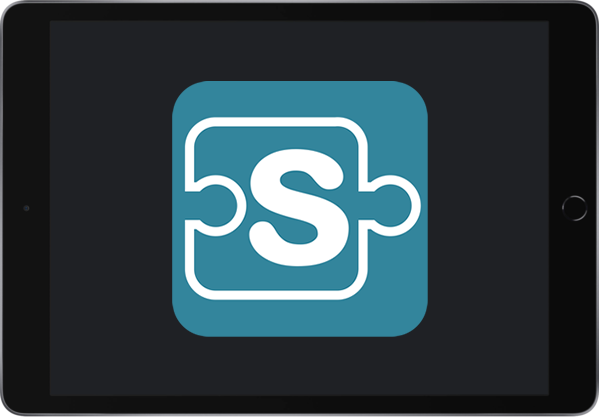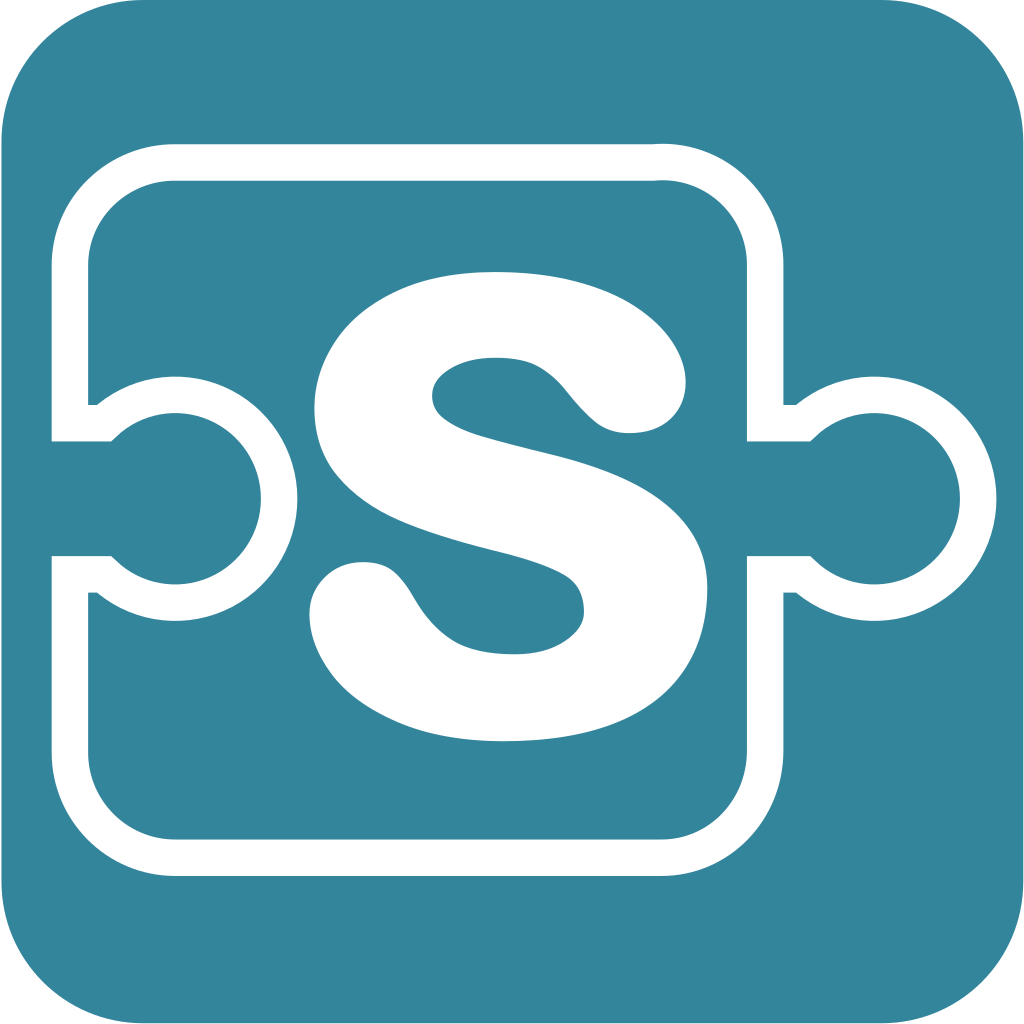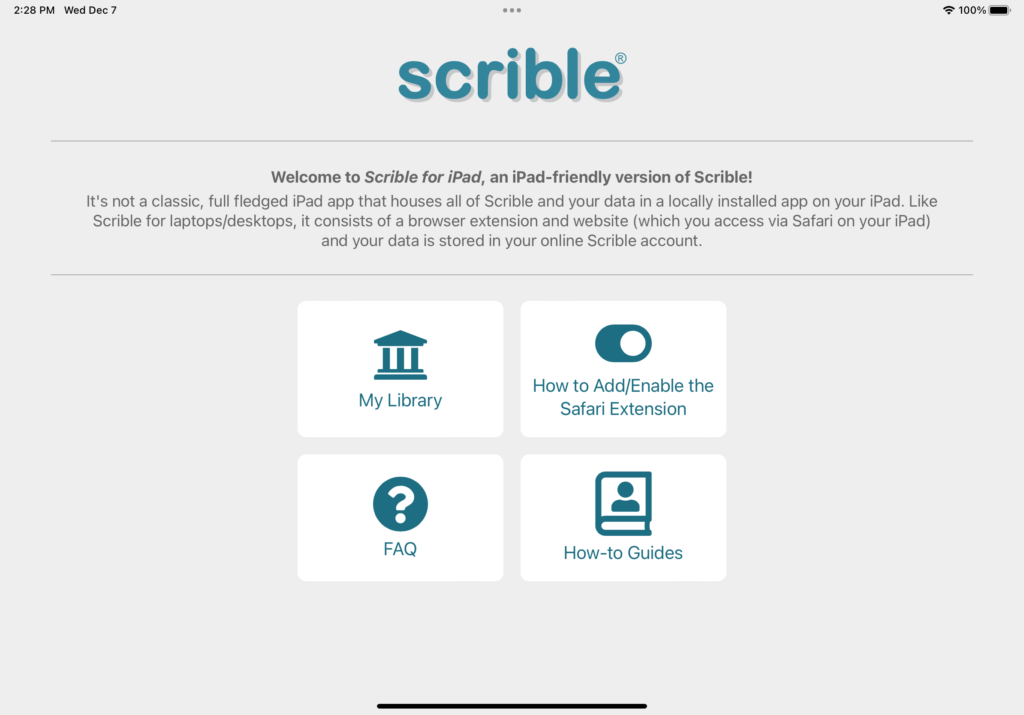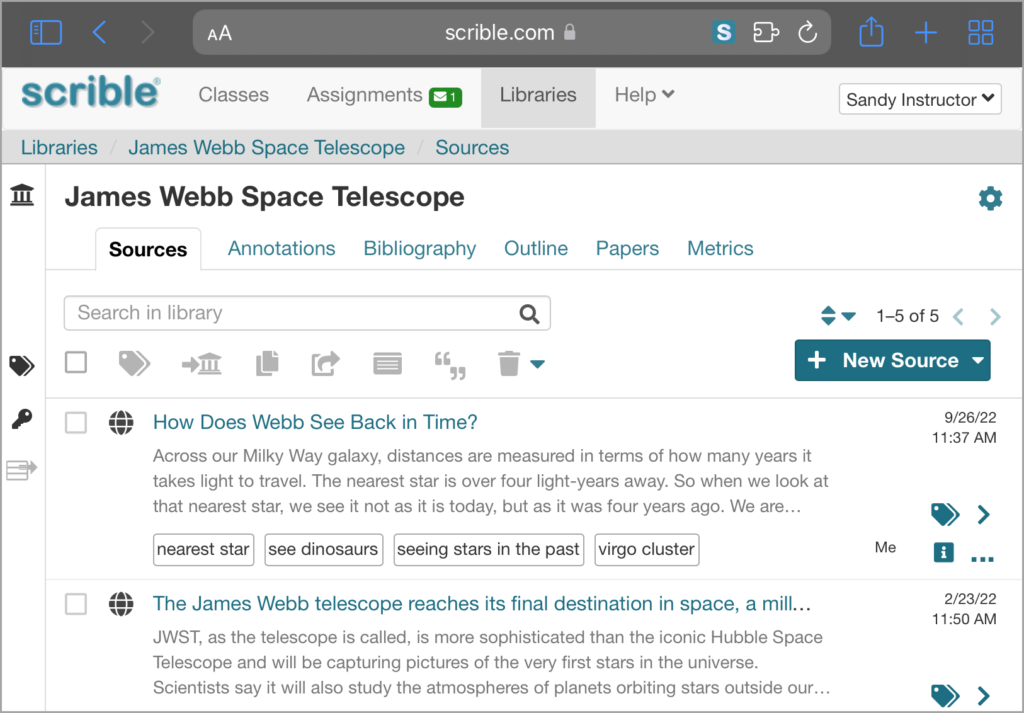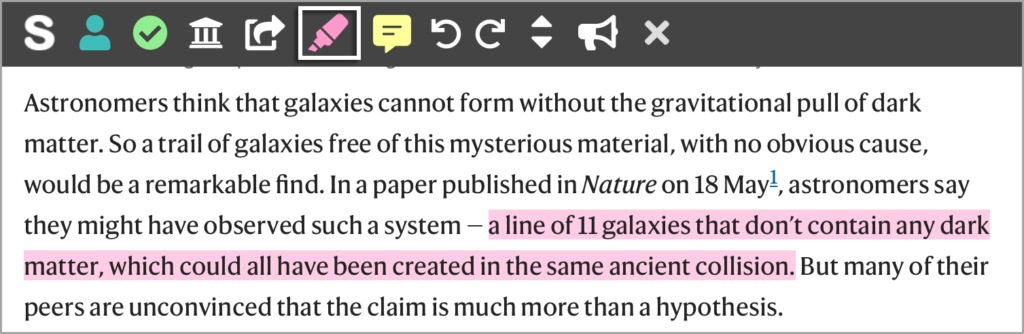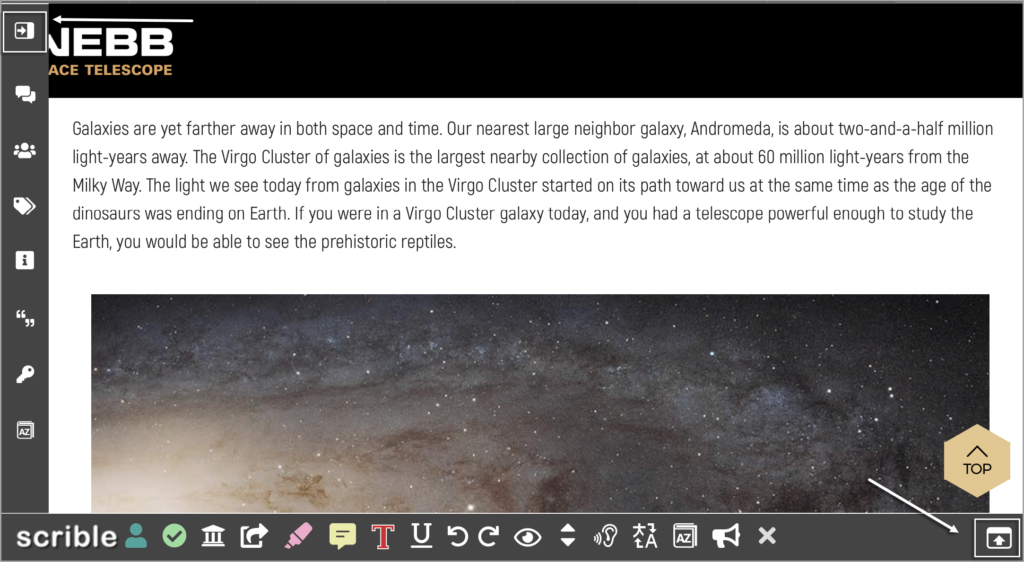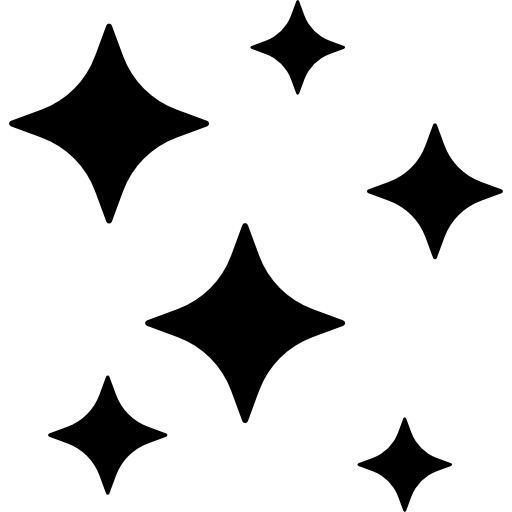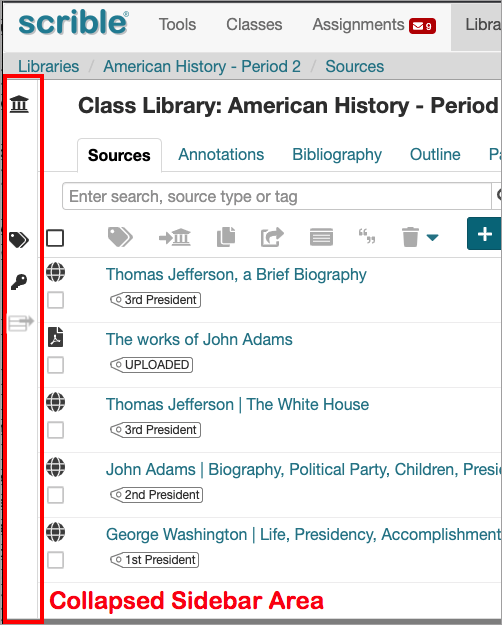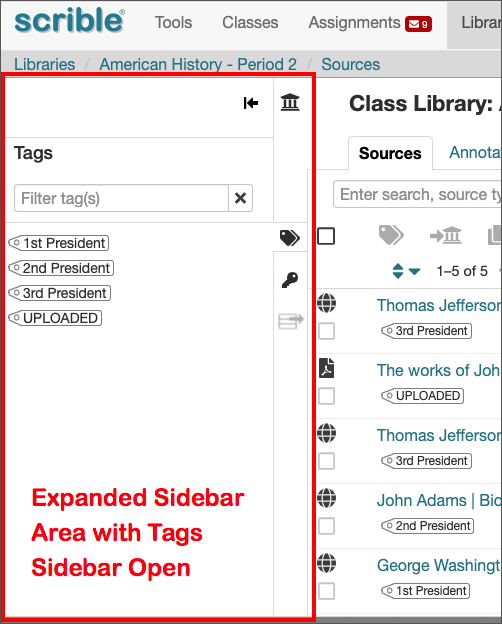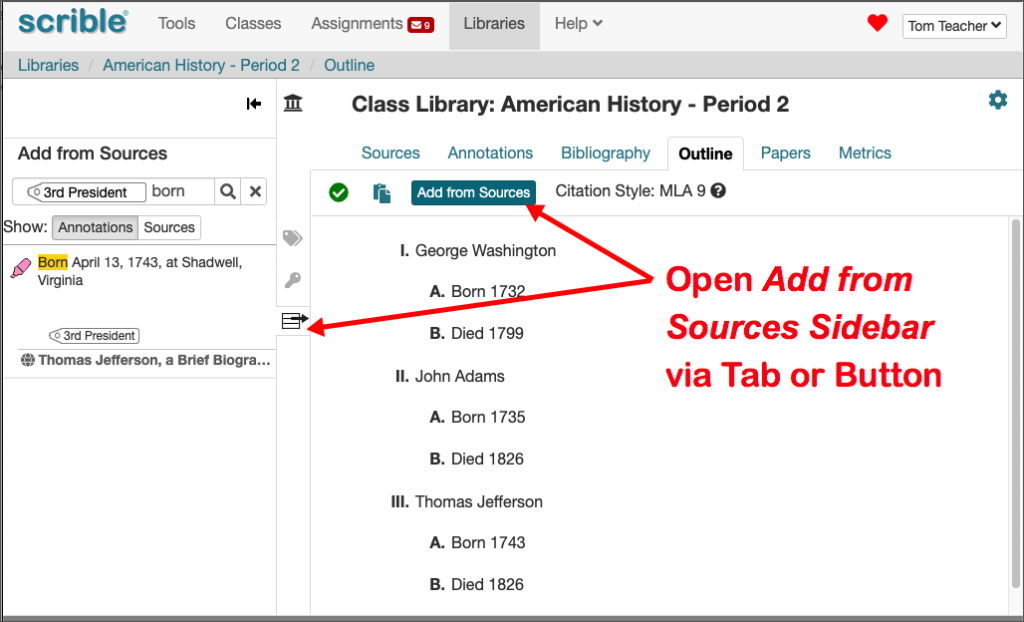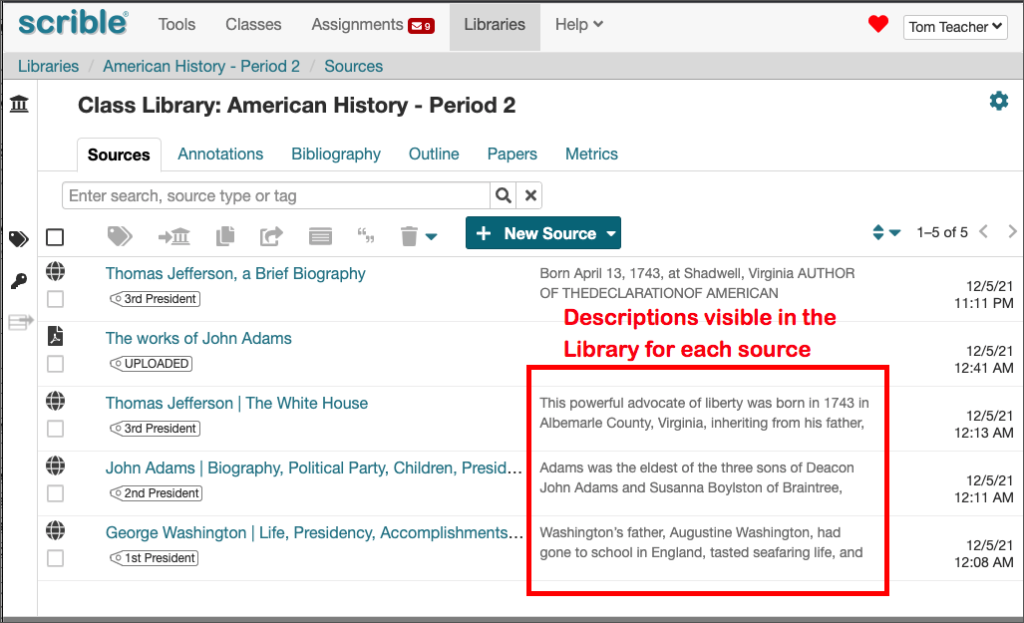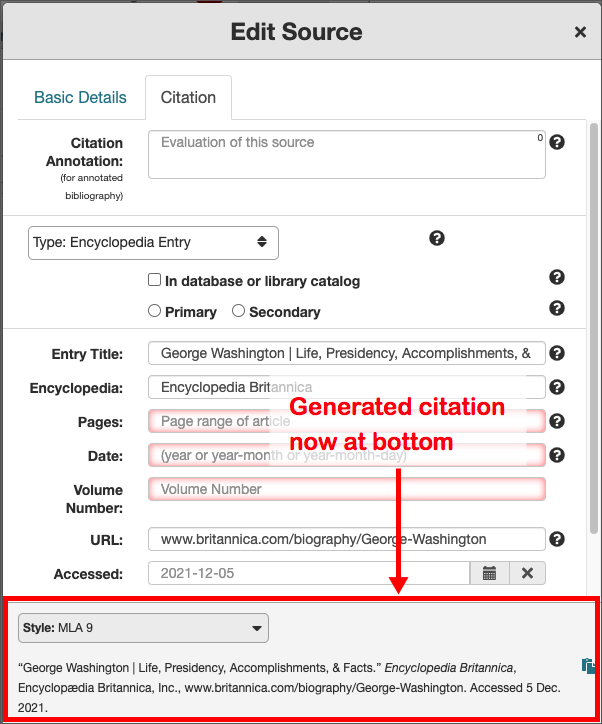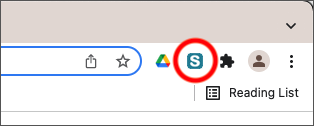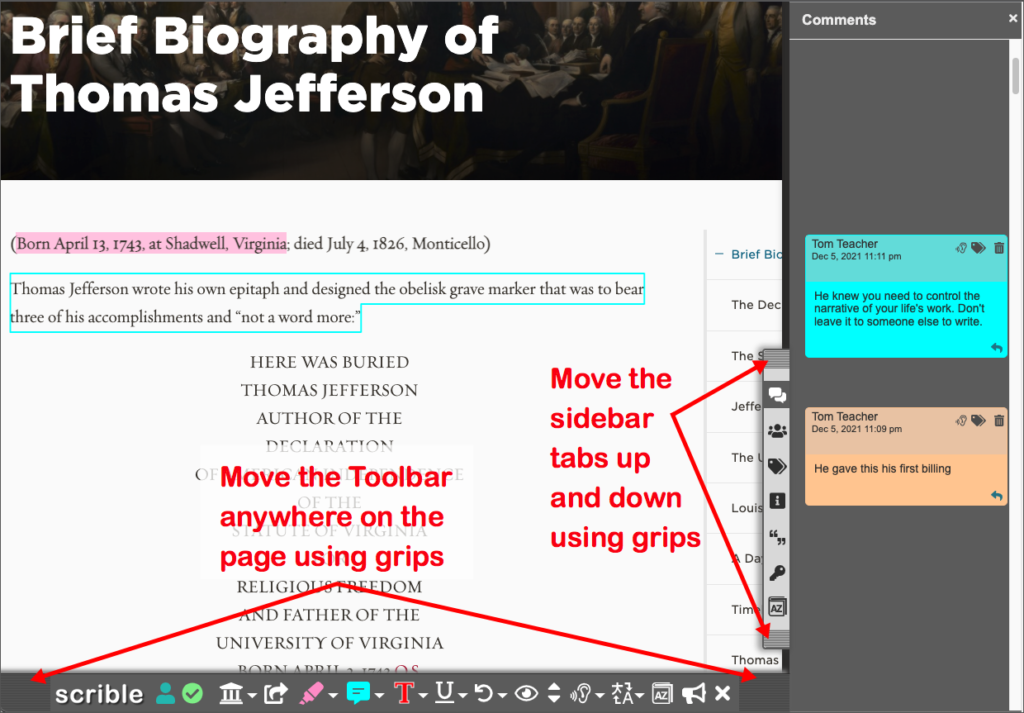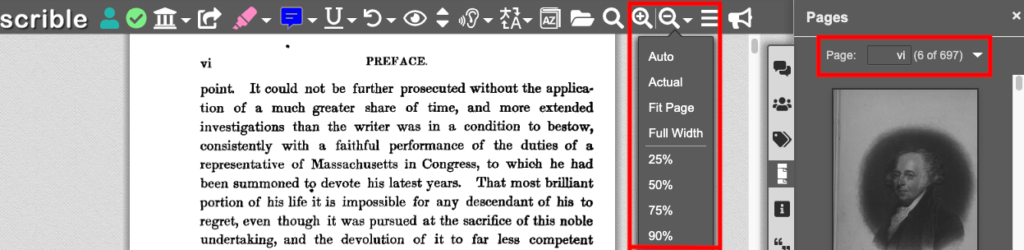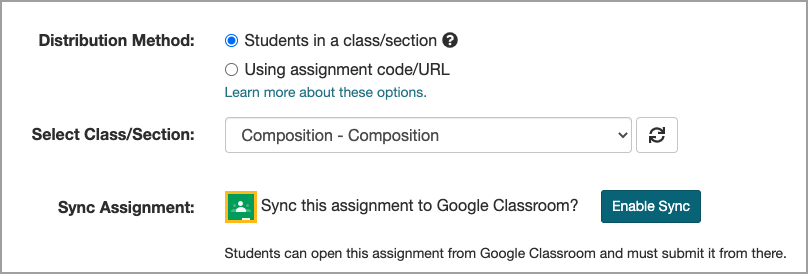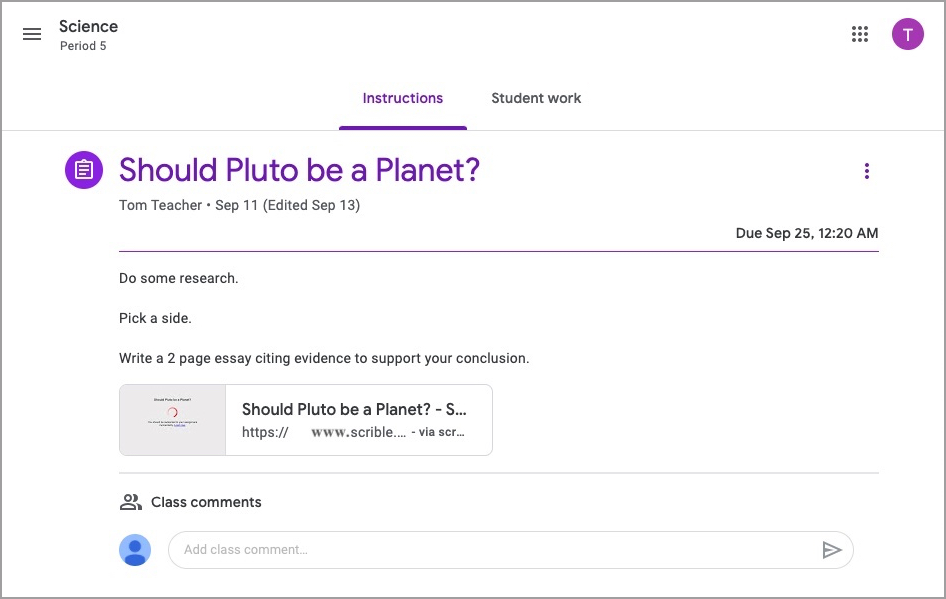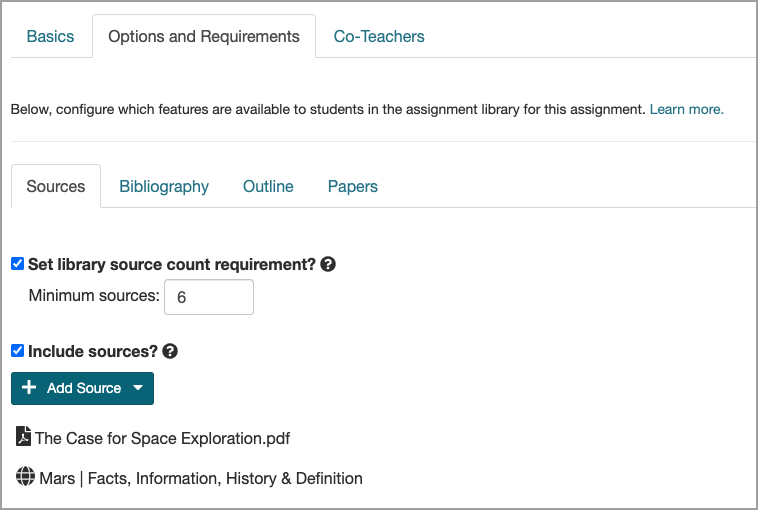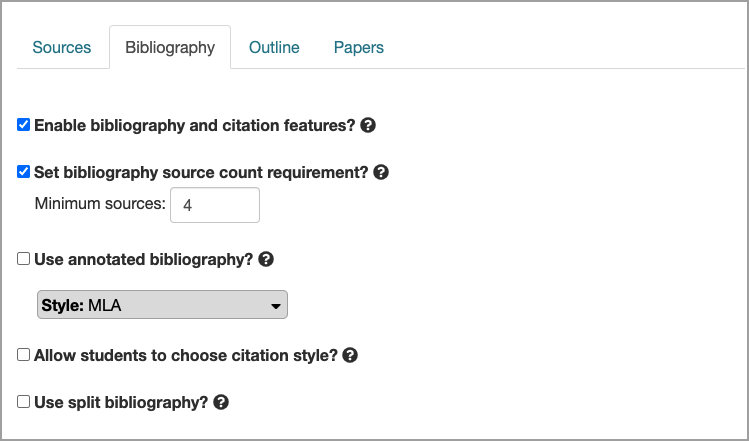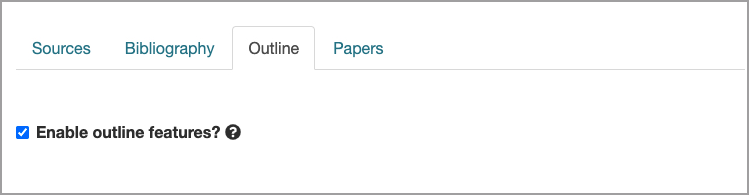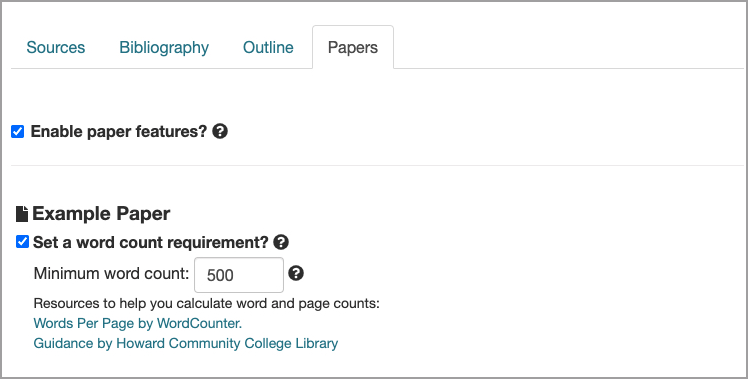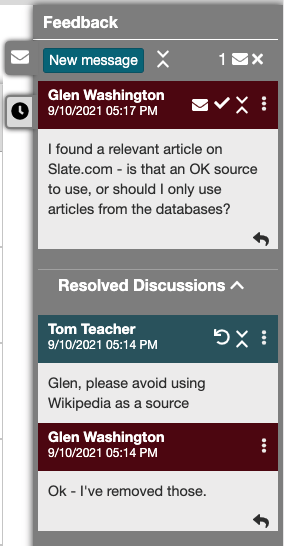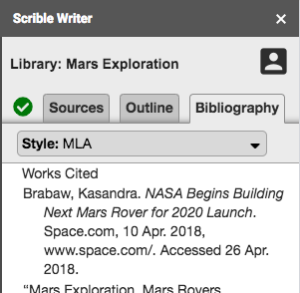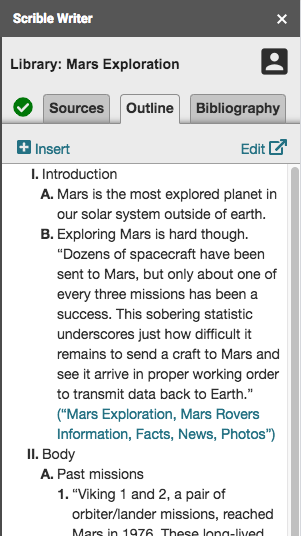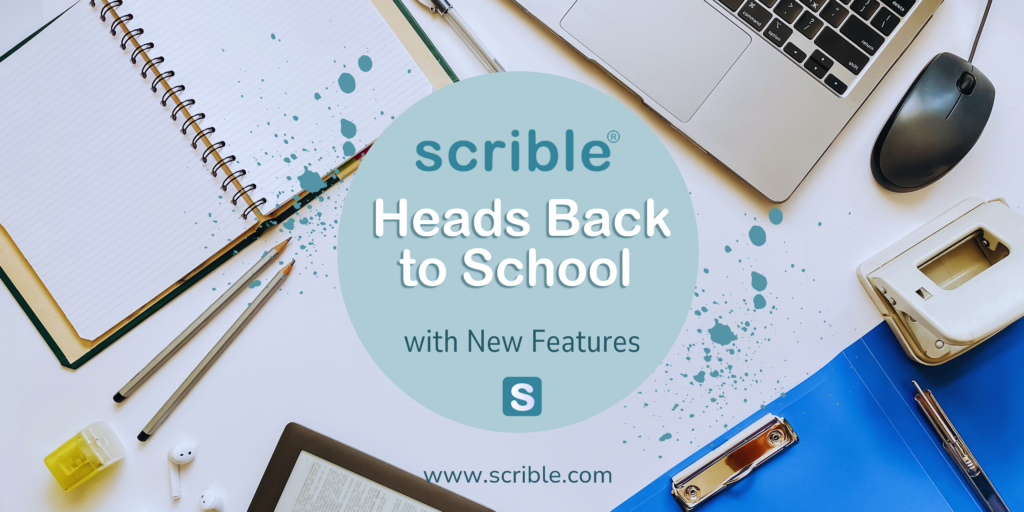
Welcome Back, Educators!
The start of a new school year is always brimming with excitement, fresh aspirations, and of course, a dash of chaos. At Scrible, we’re passionate about providing tools that help streamline and enhance your teaching endeavors.
💡 Exclusive Webinars Just for You
To kick off this school year, we’re thrilled to invite you to two exclusive webinars crafted for educators like you. Whether you’re new to Scrible or a seasoned Scribler, these sessions promise to provide invaluable insights and tips to elevate your experience.
Scrible 101: Fundamentals of Scribling!
Date: September 12th
Time: 4:00 p.m. EST
Scrible 102: New Features for the Scrible Savvy
Date: September 14th
Time: 4:00 p.m. EST
🚀 Your Feedback in Action!
We’re blown away by the consistent feedback we receive from our dedicated community of educators. Your insights have been the driving force behind our recent innovations. Here’s a sneak peek into what we’ve rolled out:
Progress Tracker Feature
See up-to-date information based on student work. View the workflow and document the different elements of the process.
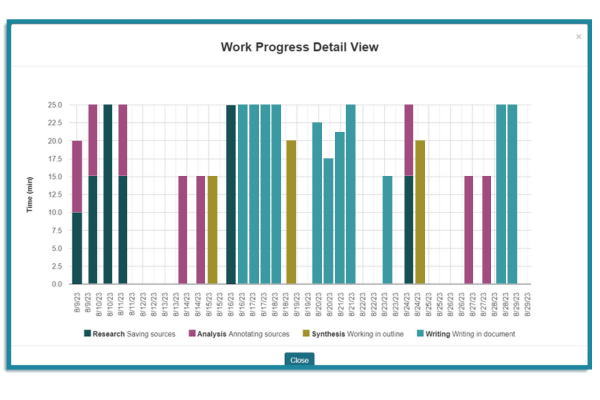
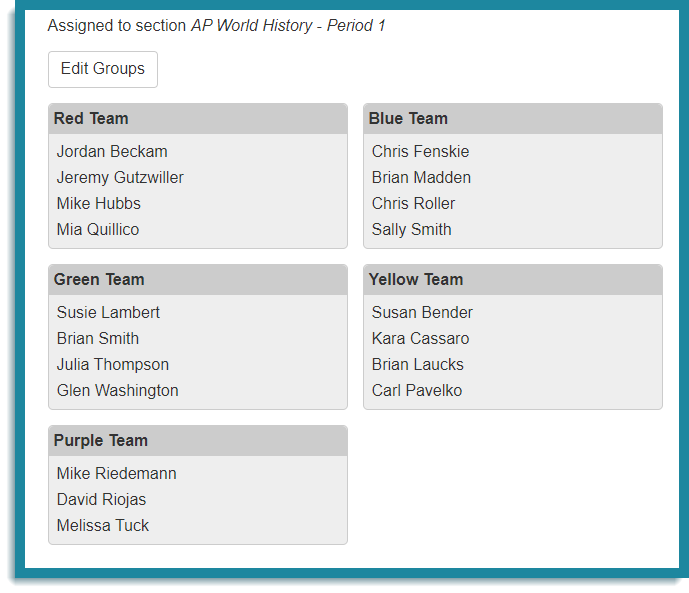
Group Assignments
Empower collaborative learning with ease by automatically sorting students into groups. Manually reassign students between groups and have the flexibility to track progress either individually or via groups.
Even more, coming soon!
🌐 Connect with Us On the Road
We’re excited to announce that we’ll be making our presence felt at several conferences this semester. We’d love to connect with you:
- National Superintendents Forum: Sep. 17-19, San Antonio, TX
- Georgia Regional Retreat: Oct. 1-2, Toccoa, GA
- HERDI Panel Sessions: Oct. 7-9, Las Vegas, NV
- HERDI Innovate Panel Sessions: Oct. 24-26, Phoenix, AZ
- Institute for Education Innovation Fall Summit: Nov. 12-14, Boulder, CO
Thank you for your unwavering commitment to education. We’re always here to help and support you to make this school year memorable!