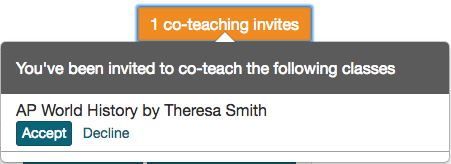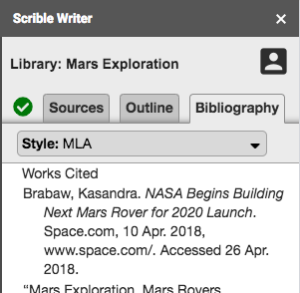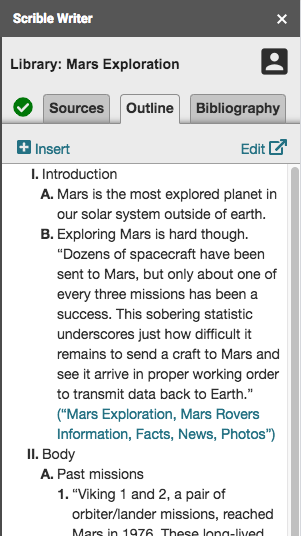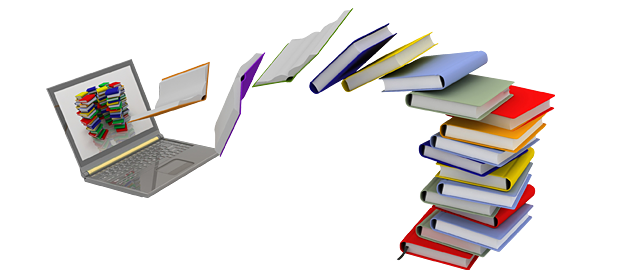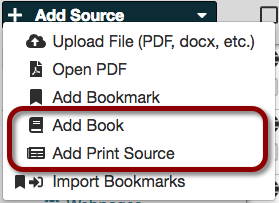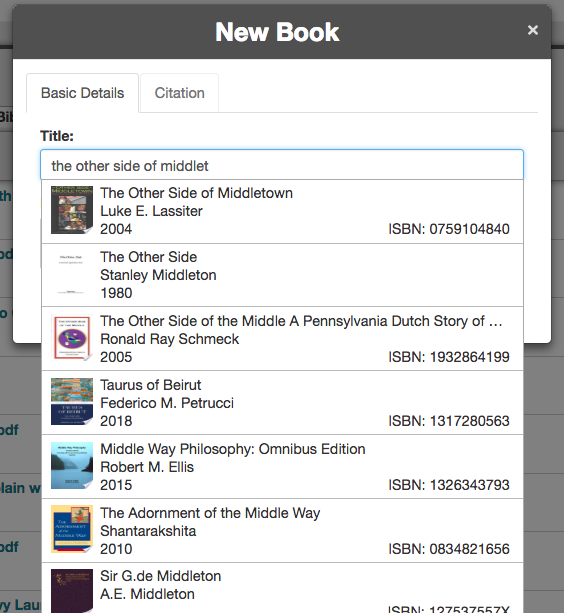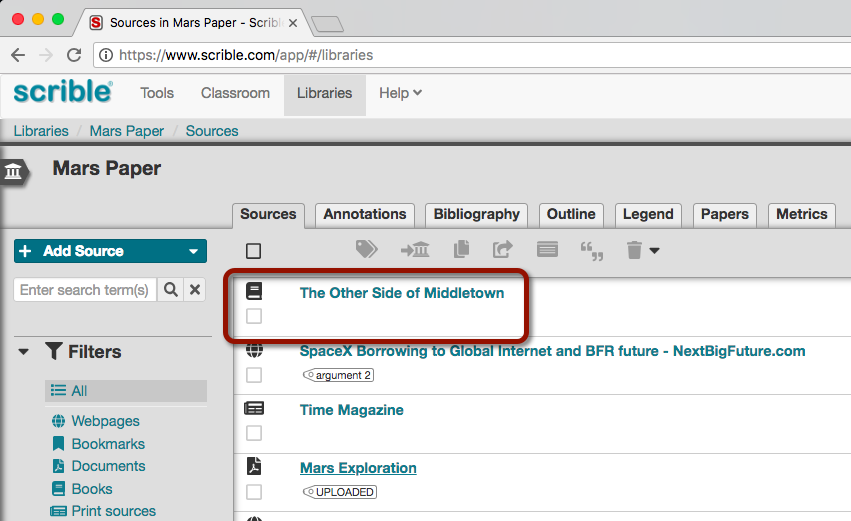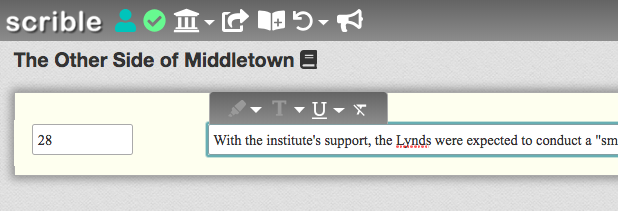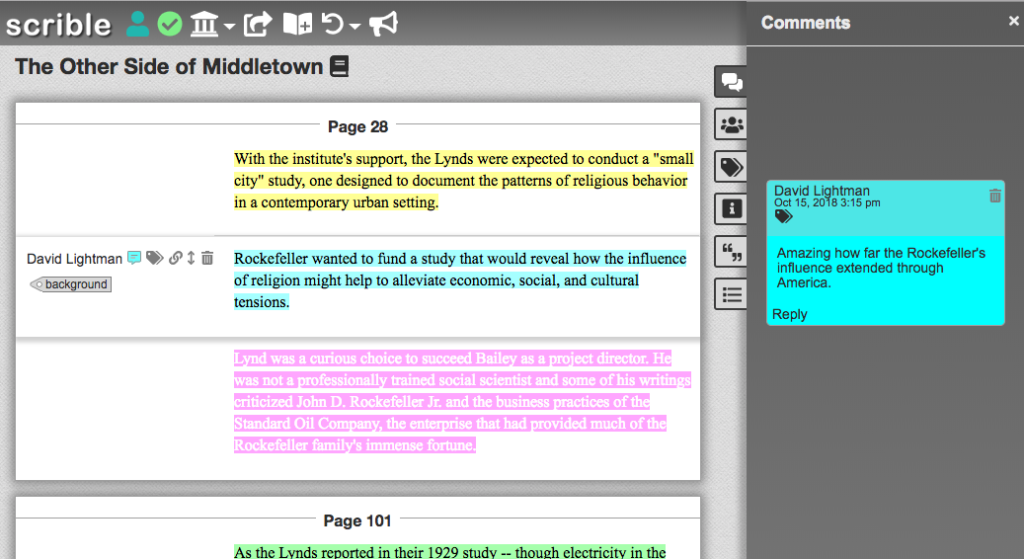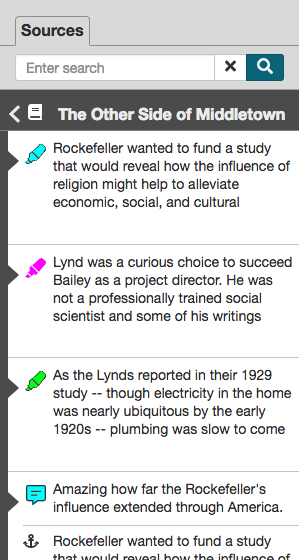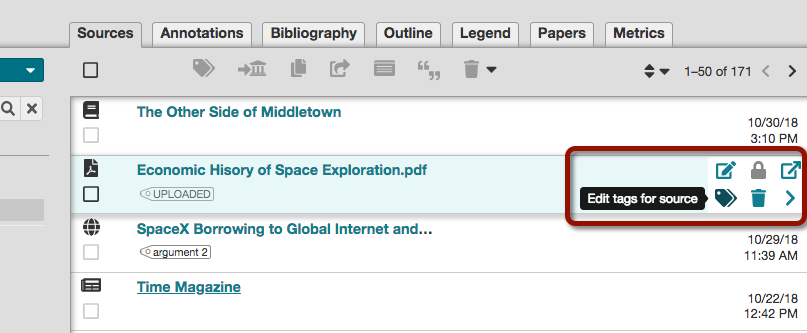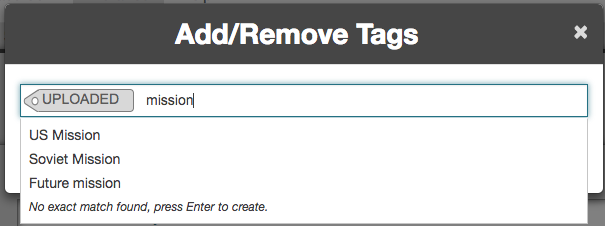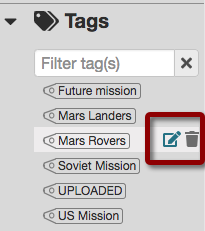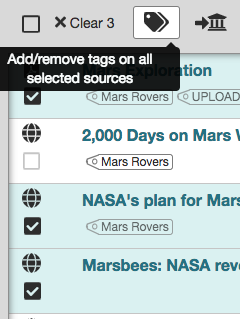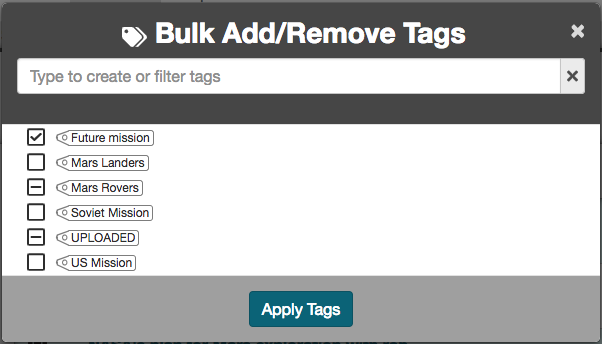New Scrible Edu Pro Teacher Plan makes Edu Pro features affordably accessible to individual teachers and their students
Image Credit: Google Edu
We’re excited to announce our new Edu Pro Teacher Plan! It’s an affordable annual subscription to Scrible Edu Pro that gives teachers and their students all the power and benefits of Edu Pro. See our Plans Page for feature details and how this new Teacher Plan compares to our other Plans. Here are the highlights (pun intended):
| • Assignments for your classes • Real-time student progress data • 5 more libraries for you • 1 more library for each student • All libraries become sharable • Annotations preview feature • Annotation Summary feature • Annotation Legend feature | • Annotation-level view of library • 28 more annotation colors • 5 more annotation styles • Outline editor for each library • Savable bibliography for each library • Support for books and print sources • 10 more citation source types • 9,000+ citation styles |
Teachers New to Scrible: Automatic Free Trial
When teachers new to Scrible sign up for a free Edu account, they and their students automatically get a free 14 day trial to Edu Pro features. When the trial ends, their accounts return back to our free Edu Plan, but they’ll still be able to access the libraries and sources they created during the trial.
Teachers Already on Scrible: Start Free Trial
If you’re a teacher already on our free Edu Plan, start your free trial of the Teacher Plan from within your account under Settings > Plan > Upgrade Options OR click the red NEW: Try Edu Pro Teacher Plan free message next to the Help menu.

Continuing with Teacher Plan
During or following the free trial, a teacher and their students can continue with Edu Pro features when the teacher subscribes to an annual subscription of the Teacher Plan for only $119.99 USD via our website! This brings the most advanced research and writing platform ever built within reach for teachers and their students without having to convince their entire school or district to buy in!
School/District Purchase Option
An invoicing option is available for schools and districts purchasing 2 or more Edu Pro Teacher subscriptions for $169.99 USD per year per teacher. Limit of 8 per school or 18 per district, beyond which you should consider a Grade, Department, School, District or Campus Plan by contacting us here.
Special Offer
Upgrade from trial to paid subscription this month (April) and get the Teacher Plan through August 1, 2019. That’s 3 months free!