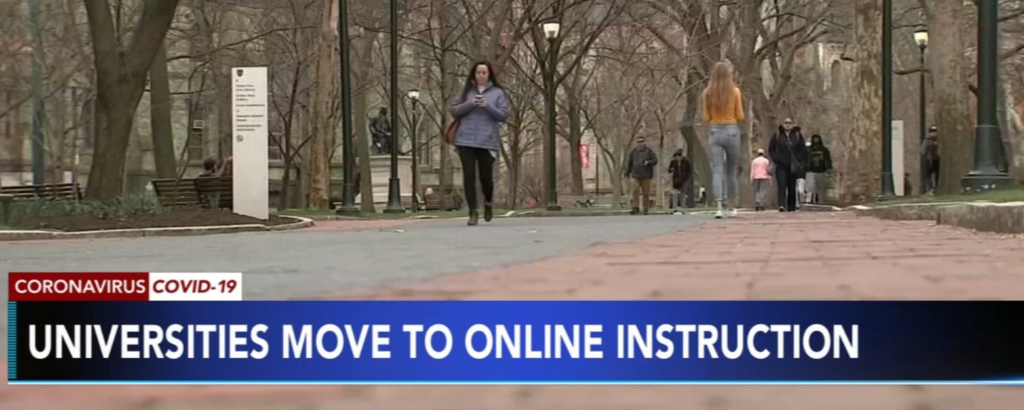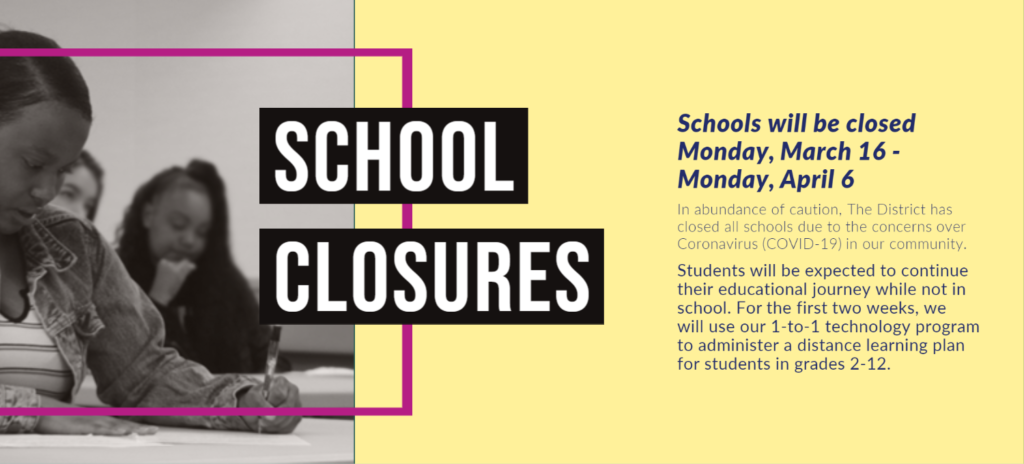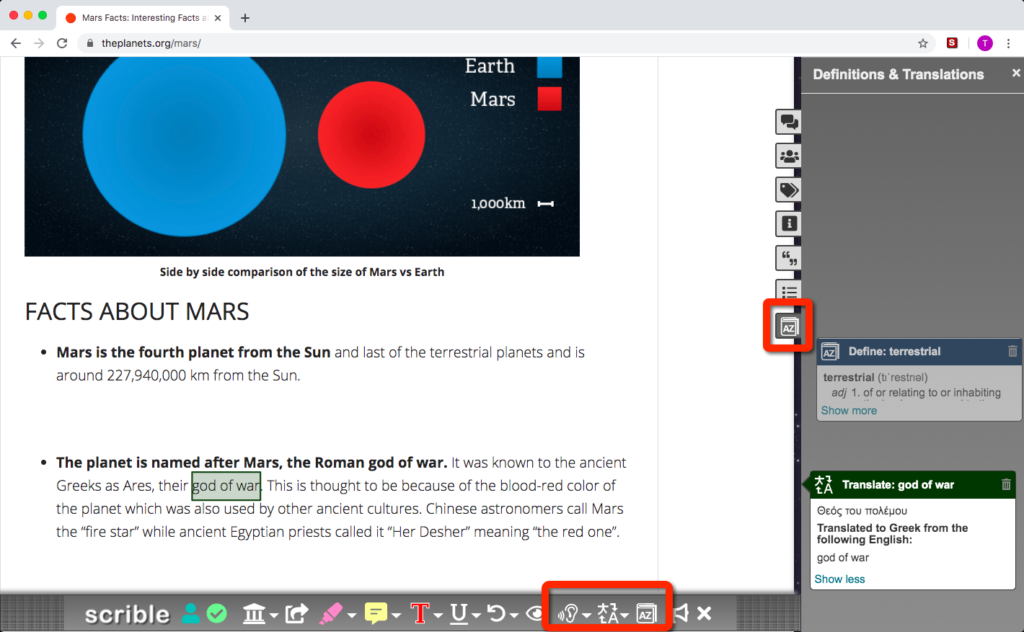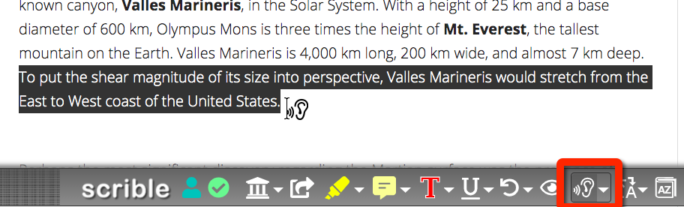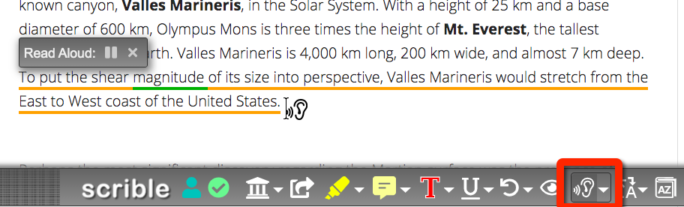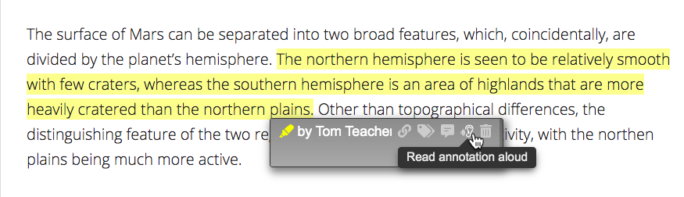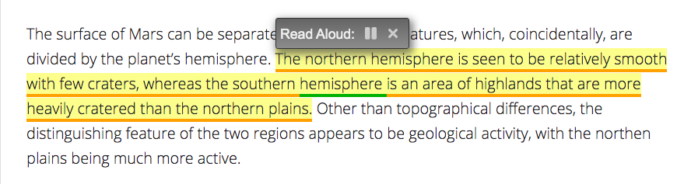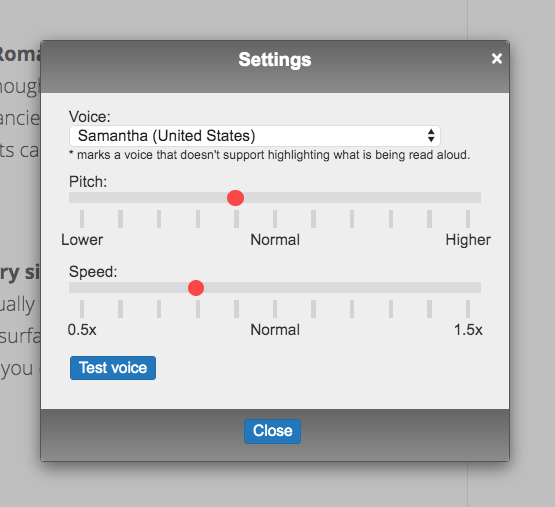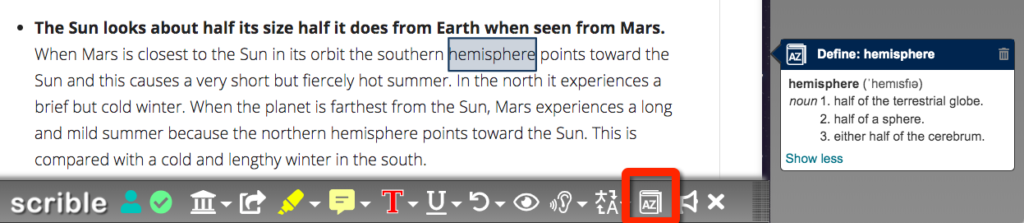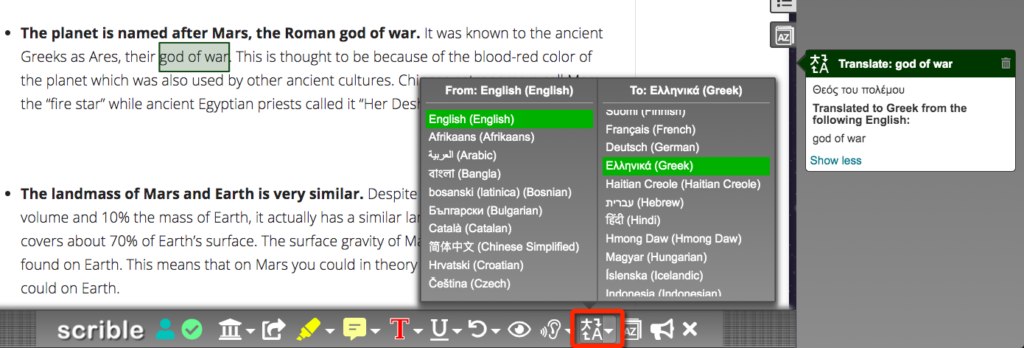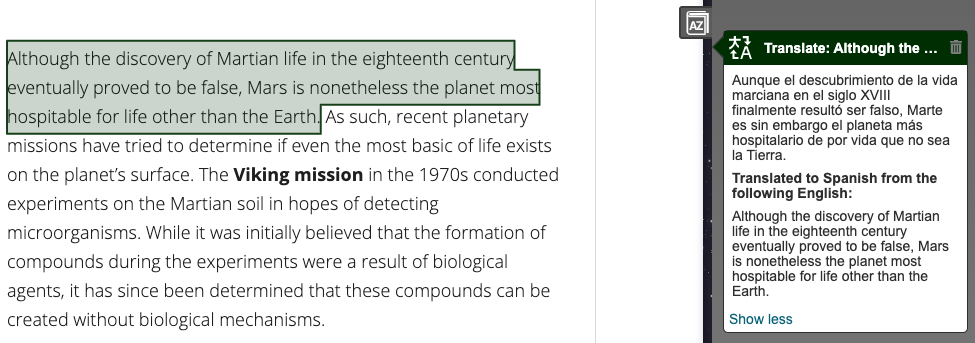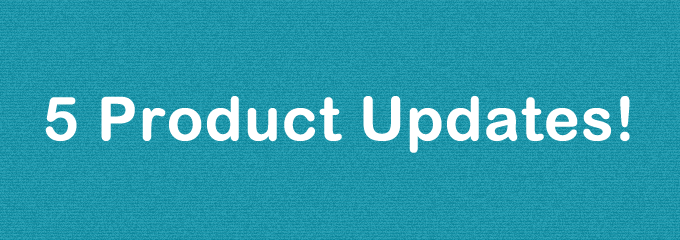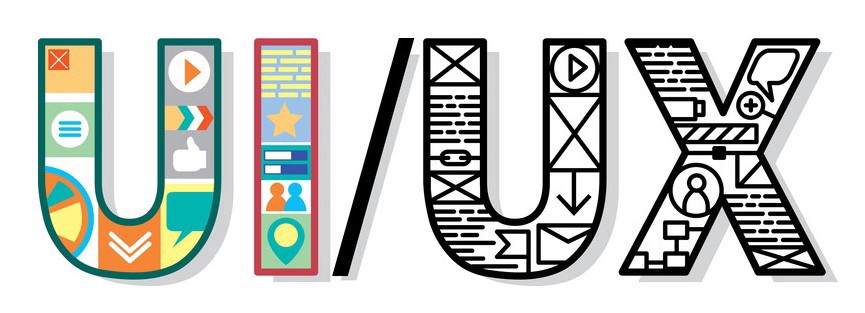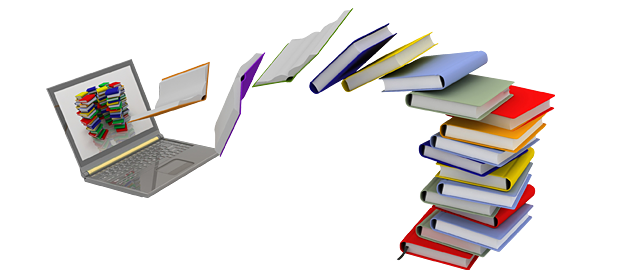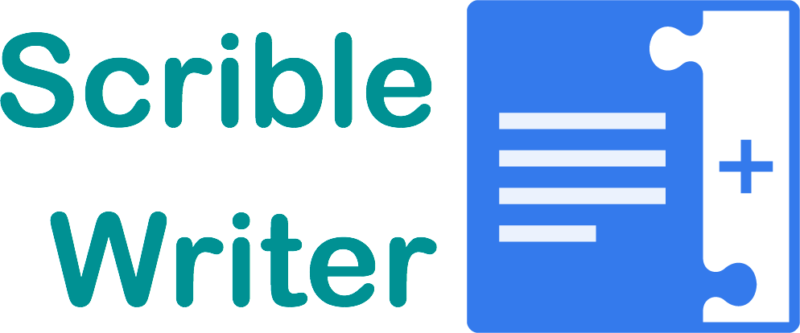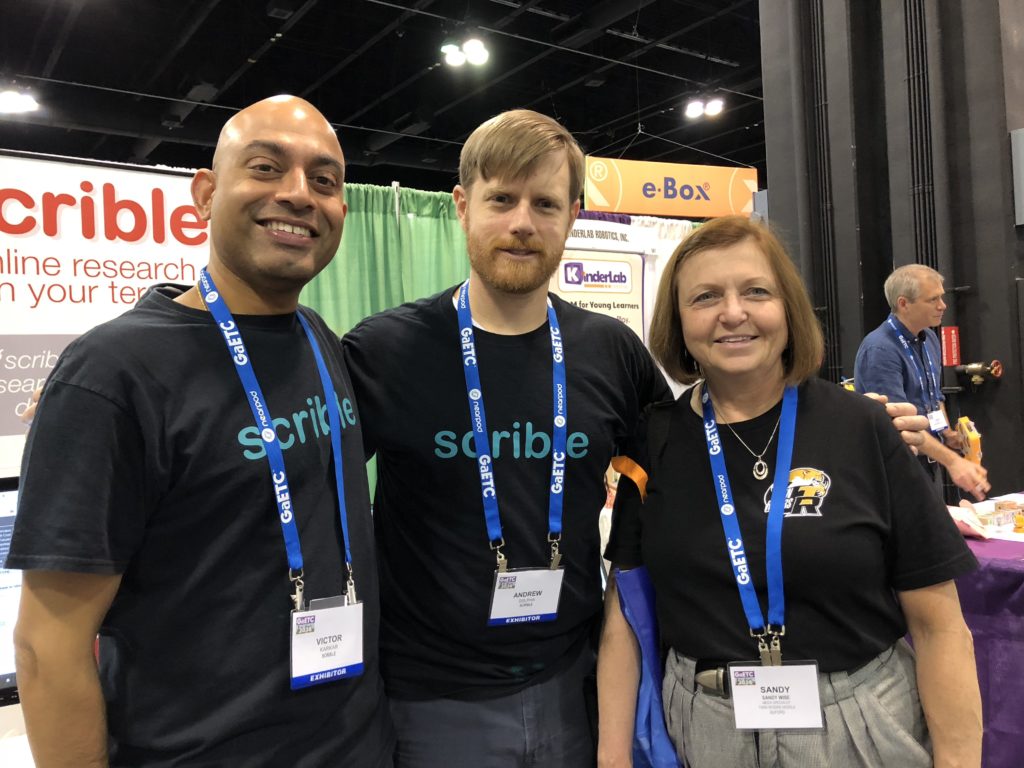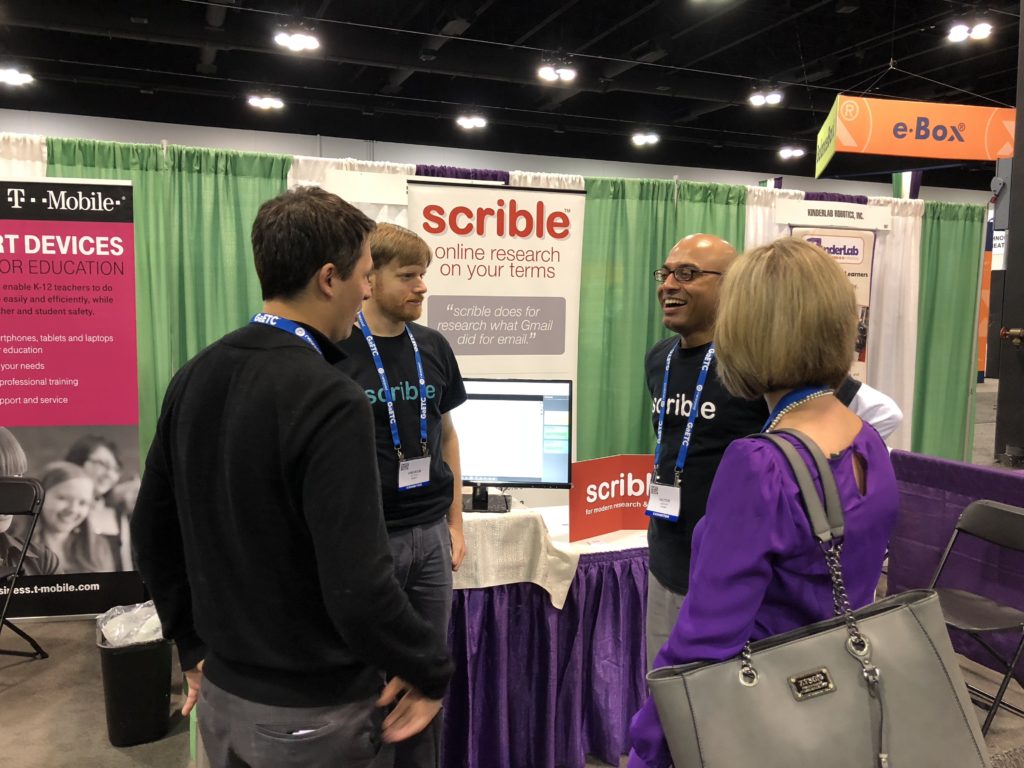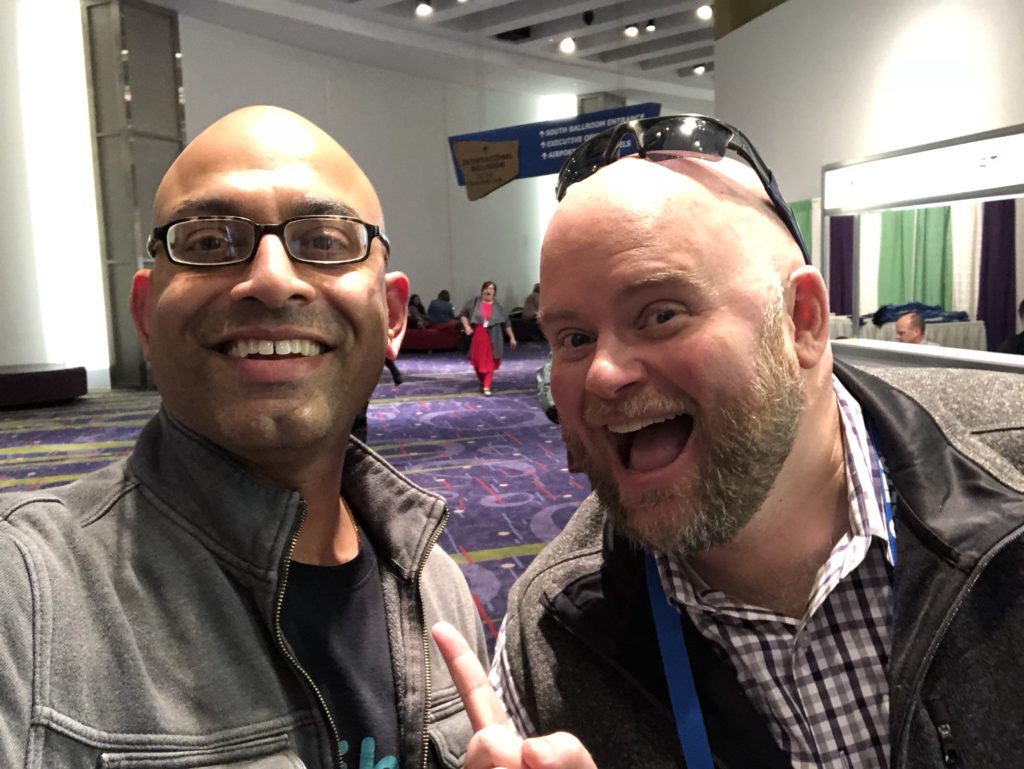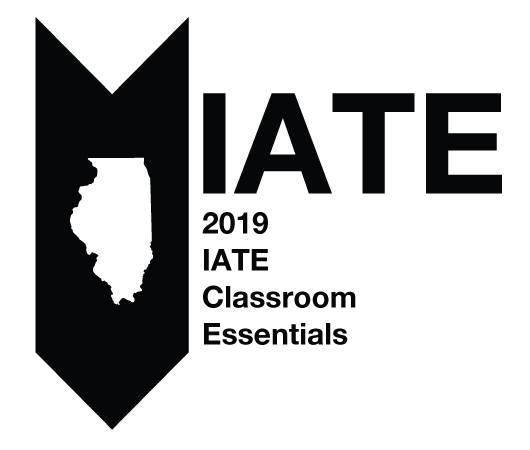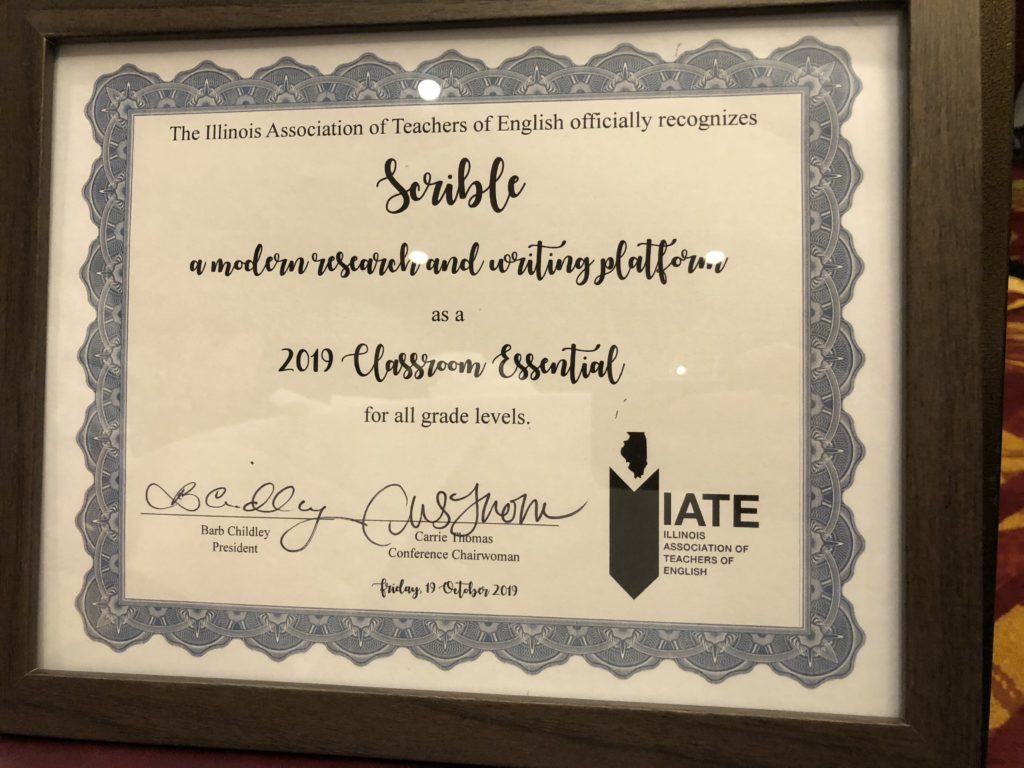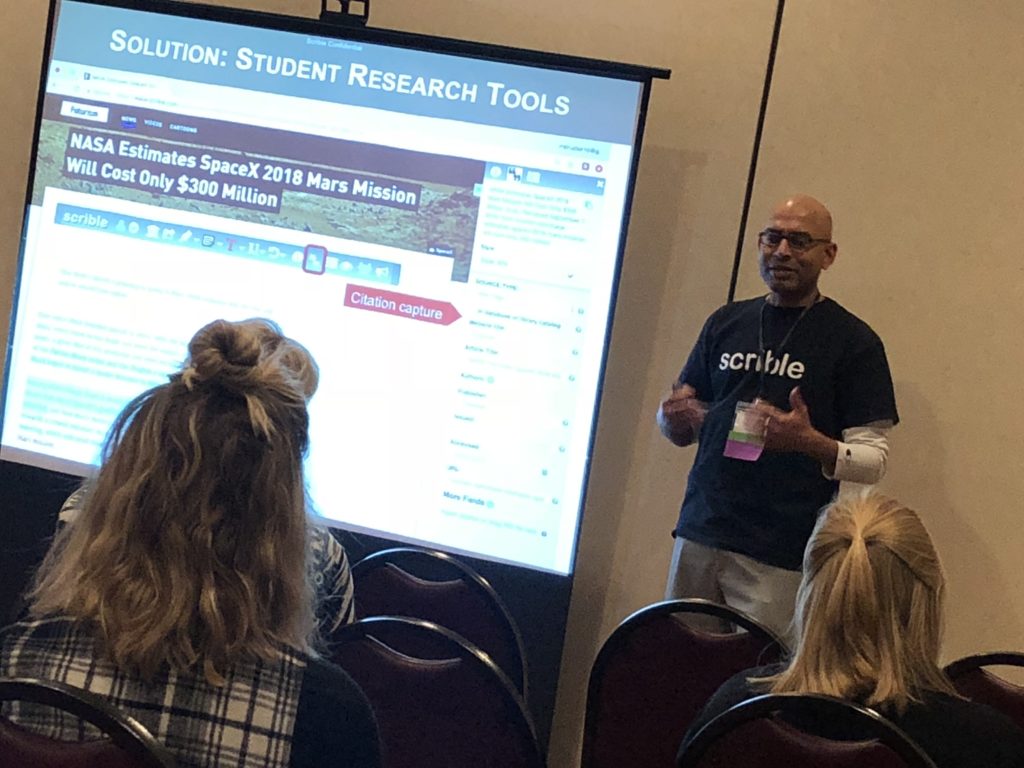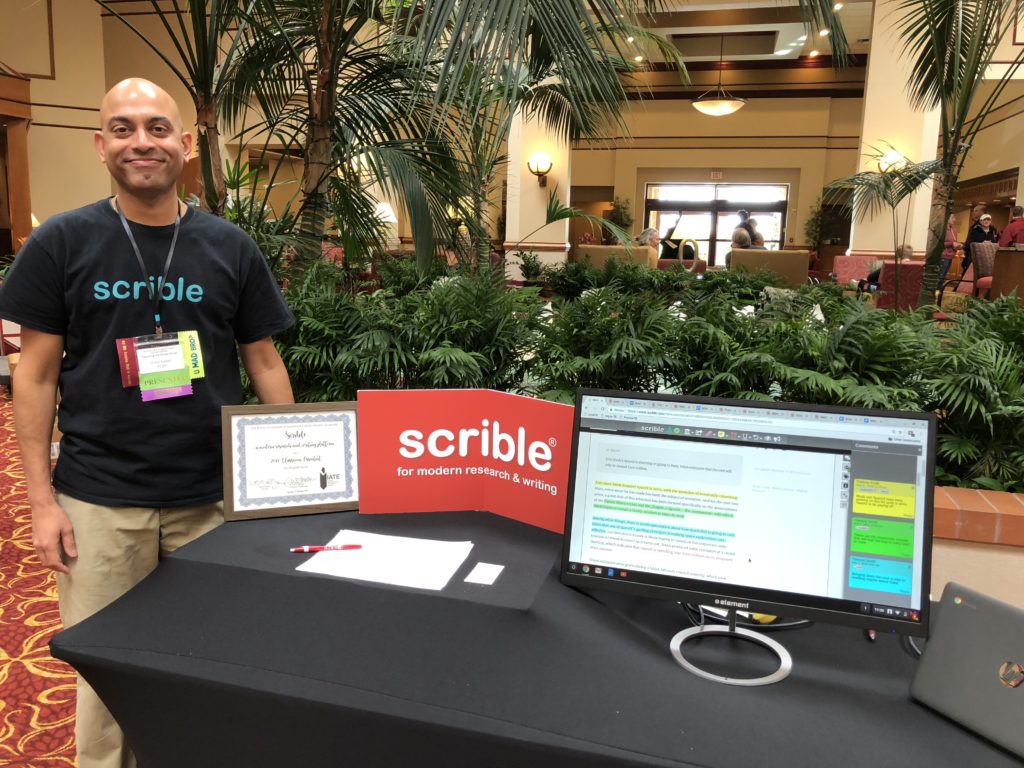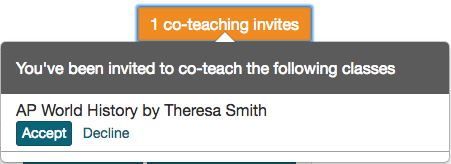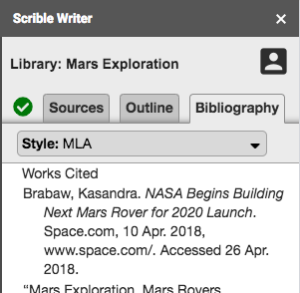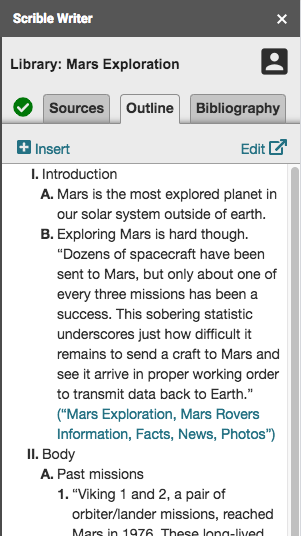Remote Teaching
The research and writing process historically involves face-to-face check-ins between students and educators (teachers and librarians in K12; instructors, tutors and librarians in college) during class time in K12 and office hours and scheduled meetings in college. Educators would meet with students to review and provide feedback on their research (e.g. articles, annotations, citations) and writing (e.g. outlines, drafts, bibliographies).
Scrible, the most advanced research and writing platform ever built, centralizes all such student work online and makes it available to educators from anywhere. They can access student work remotely to assess it and provide feedback asynchronously within Scrible, eliminating the need for in-person check-ins.
Coronavirus Disruption
So, Scrible can help educators and students continue their research and writing work despite coronavirus disruption preventing them from meeting in-person. As schools and colleges close or go virtual in response to the COVID-19 outbreak, educators are challenged to quickly adapt their instructional practices to stay connected with their students and keep them moving forward on their research and writing work.
So, in doing our part to help educators and students during this unprecedented crisis, we’re offering our paid education plans for free until July 1, 2020. This gives educators full assignment tracking and management capabilities so they can teach research and writing remotely. Specifically:
- K12: Our paid Edu Pro Teacher Plan is free. Request complimentary access here.
- Higher Ed: Our paid individual & institutional Edu Pro plans are free. Request complimentary access here.
Stay safe and healthy!
-The Scrible Team